Every application pattern delivered with the Application Control database of a CloudGen Firewall contains a risk classification. The risk classification extends the category of each application to allow an even more granular classification of single applications. Depending on the common usage and reputation, the risk classification may vary from 1 (low risk) to 4 (high risk).
Barracuda Networks continuously observes web application reputations and keeps you up-to-date on the latest risk classifications. However, in some cases it may be necessary to manually override risk classification.
Override the Risk Level of an Application
- Go to CONFIGURATION > Configuration Tree > Box > Assigned Services > Firewall > Forwarding Rules.
- Click Lock .
- In the left menu, expand Firewall Objects and click Applications .
- Change the risk level of an application by either right-clicking it and selecting Override this Application or by using the icons in the top-right area of the ruleset.

- Select the new risk level for the application, and click OK .
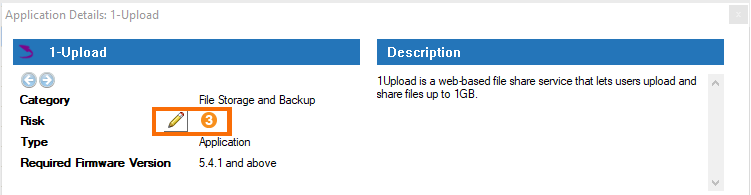
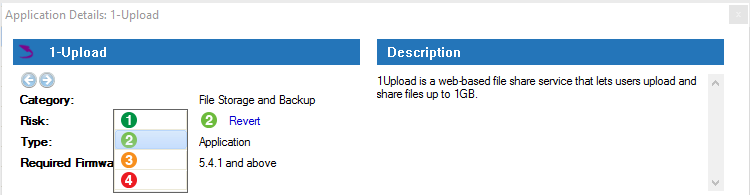
- Click Send Changes and Activate.
The risk classification of the application in the list is now changed to the new value.

