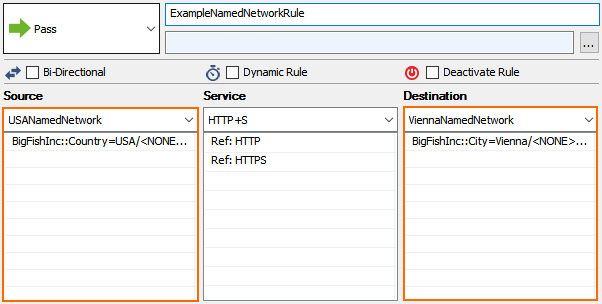To be able to use the information stored in the Named Network object in the firewall configuration, you must create network objects. The networks included in the network objects are defined by setting the scope of the Named Network object. The scope can be defined individually for each Named Network tree node in the network object. This allows you to use Named Networks for standard network object lists of network addresses or IP address. You can also create wildcard network objects by selecting a wider scope when selecting the included Named Network tree nodes and group categories.
Create a Network Object from a Named Network Object
- Go to CONFIGURATION > Configuration Tree > Box > Assigned Services > Firewall > Forwarding Rules.
- In the left menu, cli ck Networks.
- Click Lock.
- Right-click the table and select New. The Edit/Create Network Object window opens.
- From the Type drop-down list, select Generic Network Object (IP, Network, Range).
- Enter a Name.
- In the Include Entries section, click the Add Named Network icon. The Add Named Network window opens.
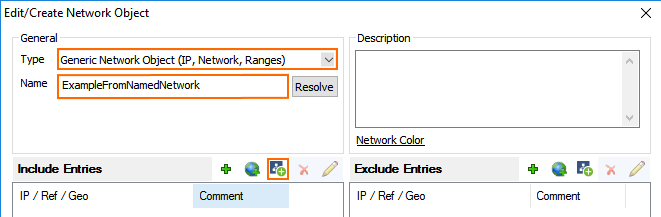
- Select the Named Network Object.
- From the tree node and group category list, select the scope of the network object.
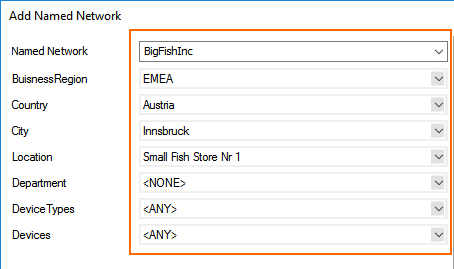
- Click Insert and Close
- In the Exclude Entries section, add IP address, network, and geolocation of Named Networks to the exceptions.
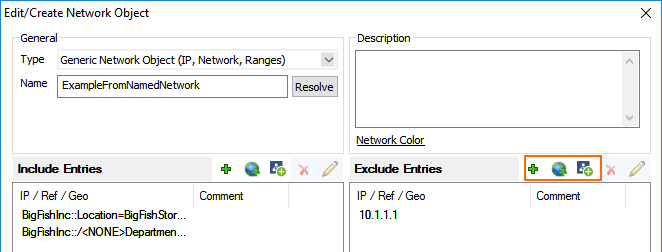
- Click OK .
- Click Send Changes and Activate .
You can now use the wildcard network object in your access rules. When creating or editing an access rule, click the Object Viewer in the left menu to see a list of all available network objects.