IP or hostname network objects are network objects that can be used on a Control Center to configure a host by using its IP address or a custom name that is associated with that IP address. The network object must be defined either on a Global/Multi-Range, Range, or Cluster level.
Currently, only IPv4 addresses are accepted.
Before You Begin
If you want to enable IP or hostname network objects on a Range or Cluster level, see How to Enable Firewall Objects on a Range or Cluster Level before you continue.
Configure an IP or Hostname Network Object
In the following example, an IP or hostname network object will be configured on the Multi-Range level.
- Log into your Control Center.
- Depending on the level on which you want to configure the IP or hostname network object:
- Global / Multi-Range level: Go to CONFIGURATION > Configuration Tree > Multi-Range > Global Settings > Global Firewall Objects.
- Range or Cluster level: Go to CONFIGURATION > Configuration Tree > Your Range/Cluster > Range/Cluster Settings > Range/Cluster Firewall Objects .
- Click Lock.
- Right-click in the list.
- Select New from the list.
- The Edit/Create Network Object window is displayed.
- For Type, select Single IPv4 Address.
- For Name, enter the name for the new network object.
- Click + to add an IP address that must be associated with the name of the network object.
- For IP, enter the IP address.
- Click Insert and Close.
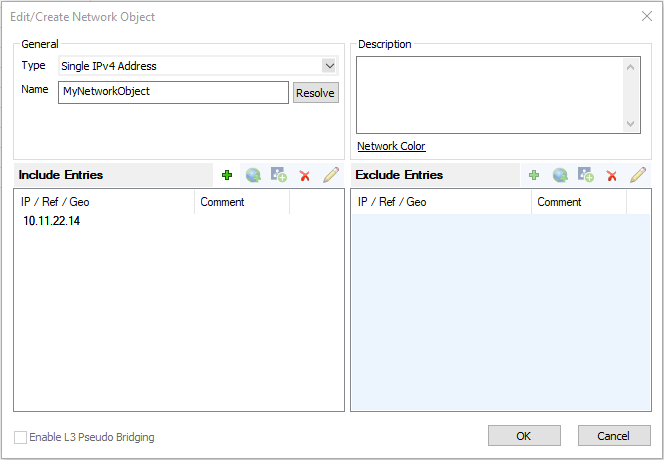
- Click OK.
- Click Send Changes and Activate.
As an example, an IP or hostname network object can be used for configuring a destination host that receives syslog data from a firewall. For more information, see How to Configure Syslog Streaming.
