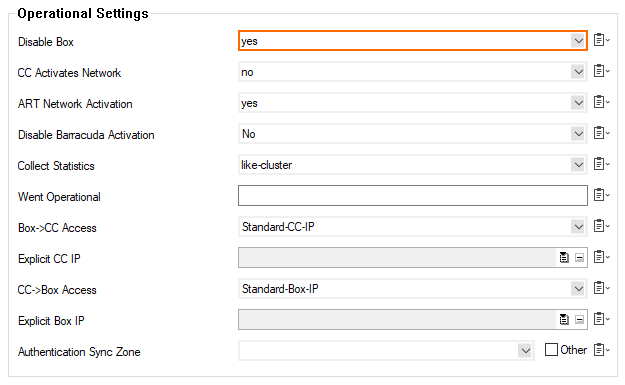After saving configuration changes in nodes of the configuration tree, the Control Center continuously attempts to send configuration updates to the firewall. If the target firewall is enabled to receive these changes, they are taken over. You may, however, choose to not forward configuration changes on the Control Center to a firewall.
The Disable Box parameter should be enabled in the Box Properties if a firewall has already been configured in the Control Center, but has not been installed yet. To disable or enable a firewall:
- On the Control Center, go to CONFIGURATION > Configuration Tree.
- Expand the Multi-Range node and the cluster where the firewall unit is located.
- Open the box and double-click Box Properties.
- Click Lock.
- In the left navigation pane, select Operational.
- Select yes or no from the Disable Box drop-down menu.
- Click Send Changes and Activate.