The Barracuda Firewall Admin Wi-Fi page provides information on all wireless (Wi-Fi) networks configured on your firewall and provides detailed information regarding signal strength and current status of the wireless interface. The Wi-Fi page also shows all wireless clients currently connected to the firewall and provides filter options for wireless client management.
To access the Wi-Fi page, click the Wi-Fi tab.
The Wi-Fi tab provides three separate sections:
- Global Wi-Fi Settings
- Access Point Settings
- Connected Clients
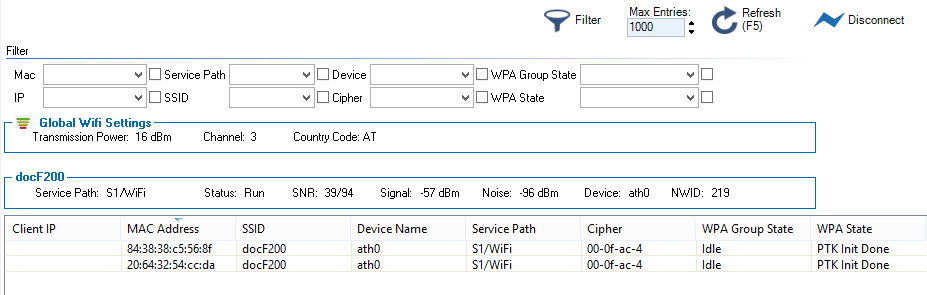
Global Wi-Fi Settings
The Global Wi-Fi Settings section on top of the page displays the globally active settings valid for all active access points.
Access Point Settings
The Access Point Settings section, in the middle of the page, displays the settings of each configured access point of the firewall.
Connected Clients
The details for connected wireless clients are displayed in the lower part of the page as follows:
- Client IP – Displays the currently assigned IP address of wireless clients.
- MAC Address – Displays the MAC address of connected wireless clients.
- SSID – Displays the SSID of the access points the wireless clients are connected to.
- Device Name – Displays the name of the physical Wi-Fi interface the clients are connected to.
- Service Path – Displays the name of the service the clients are connected to.
- Cipher – Displays the cipher.
- WPA Group State – Displays the WPA group state.
- WPA State – Displays the WPA state.
Filter Options
The Filter section on top of the page lets you filter the list entries by device, state, IP address, and other information. To open the Filter section, click the Filter icon in the service bar.
