The Barracuda Firewall Admin DHCP page allows you to view and modify real-time lease and IP-range information for the DHCP service, when configured. You can also manually delete inactive and relayed leases. To access the DHCP page, click the DHCP tab in the ribbon bar.
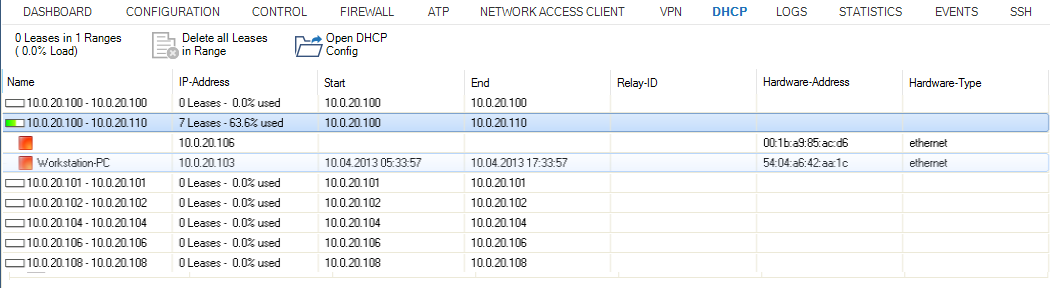
Lease Information
The table on the DHCP page displays information about lease ranges, single leases, and lease reservations.
The table is divided into the following columns:
- Name – Displays the start and end IP address of the range. In addition, the lease consumption of the range is specified by the corresponding icon (from low... to high...)
- Green square – Indicates that client is up and running (ARPable).
- Yellow square – Indicates that client is relayed (not ARPable).
- Red square – Indicates that no client is listening on this IP address.
- IP-Address – Displays the exact number of leases currently in use in this range and the current lease consumption in this range (in percent).
- Start – Displays the time of lease assignment in the following format: dd/mm/yyyy hh:mm:ss
- End – Displays the time when the client must renew the lease. The time is displayed in the following format: dd/mm/yyyy hh:mm:ss
- Relay-ID – If available, this column provides the client’s relaying interface.
- Hardware-Address – Displays the client’s MAC address.
- Hardware-Type – Displays the client’s interface type (Ethernet).
To filter the entries, click the Filter icon in the top right of the page and specify the filter criteria.
Actions
The DHCP page also allows you to manually delete inactive and relayed leases and leased ranges. Click Delete Lease or Delete all Leases in Range. To refresh the display, click Refresh.
To access the DHCP configuration from the DHCP page, click the Open DHCP Config icon in the top right of the page.
