In the Barracuda Firewall Admin settings, you can configure the password and key for administrators of stand-alone CloudGen Firewalls.
Change the Password for Non-root Admins
Change the password used to authenticate when connecting to a stand-alone firewall.
- In the top left of Barracuda Firewall Admin, click the hamburger menu and select Settings.
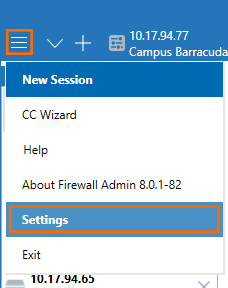
- Expand Admin and CC Settings.
- Click the list below the Admin and CC Settings and select Change Admin Credentials for Local Admin (Single Box).
- Enter the management IP address as the Box IP Address.
- In the Change Administrator Password section enter:
- Login Name
- Old Password
- New Password and Confirm
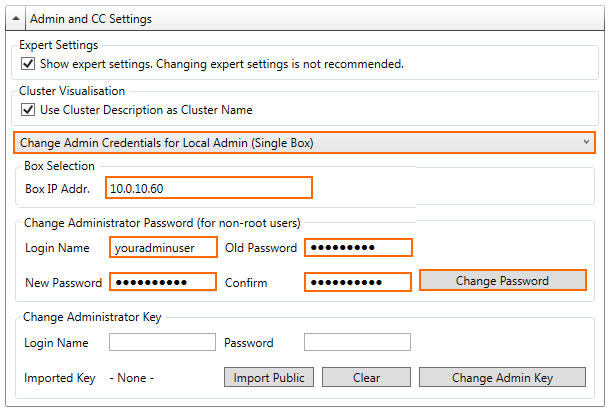
- Click Change Password.
Change the Administrator Key for Non-root Admins
Change the client certificate used to authenticate when connecting to a stand-alone firewall.
- In the top left of Barracuda Firewall Admin, click the hamburger menu and select Settings.
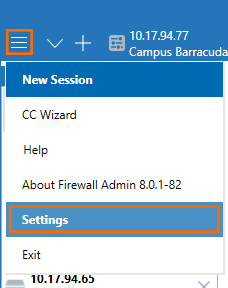
- Expand Admin and CC Settings.
- Click the list below the Admin and CC Settings and select Change Admin Credentials for Local Admin (Single Box).
- Enter the management IP address as the Box IP Address.
- In the Change Administrator Key section enter the Login Name and Password.
- Click Import Public and upload the new certificate.
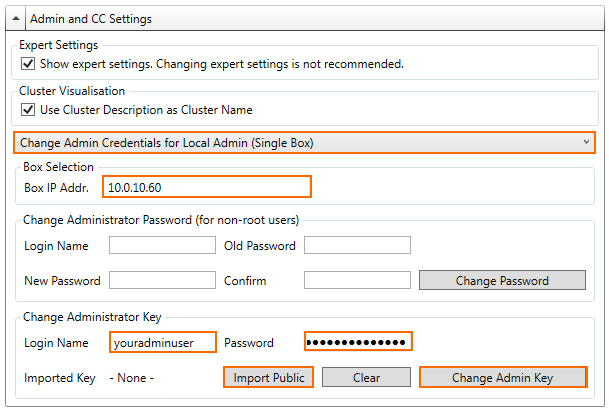
- Click Change Admin Key.
