The CloudGen Firewall F-Series hardware appliances ship with a Quick Start Guide. Follow this guide to connect to your firewall. To protect your network, follow the instructions for the standard deployment:
Step 1. (Optional) Install the CloudGen Firewall in a Rack
Some F-Series Firewalls are desktop sized; the larger models can be mounted in standard-sized racks.
For more information, see Rack Installation of Barracuda Networks Appliances.
Step 2. Connect the Firewall to the Network
The management port for the F-Series Firewall differs depending on the model. Connect the management port to the network the management PC is in.
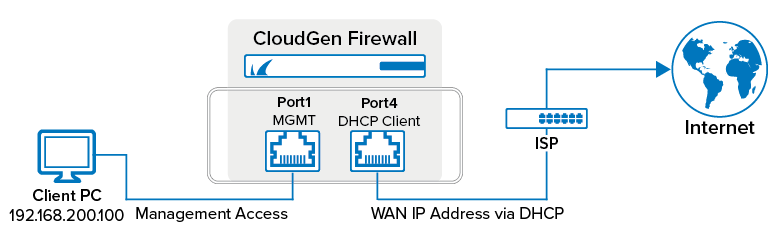
| Hardware System | Management Port | WAN Port |
|---|---|---|
| F10 - F400 | Port 1 | Port 4 |
| F600 | Port 1 | - |
| F800 | MGMT port | - |
| F900 | MGMT port | - |
| F1000 | MGMT port | - |
Step 3. Configure the Client
Configure your client PC to use the following static IP address configuration for the network interface connected to the firewall:
- IP Address – 192.168.200.100
- Netmask – 255.255.255.0
- Gateway – 192.168.200.200
- DNS Servers – Enter DNS servers in your network, or use public DNS servers.
Step 4. Complete the Quick Start Guide
Every F-Series Firewall is shipped with the Quick Start Guide. Complete all the steps listed in the guide for the Standard Deployment Mode.
Next Steps
To start login and configuration of your CloudGen Firewall, see Get Started.
