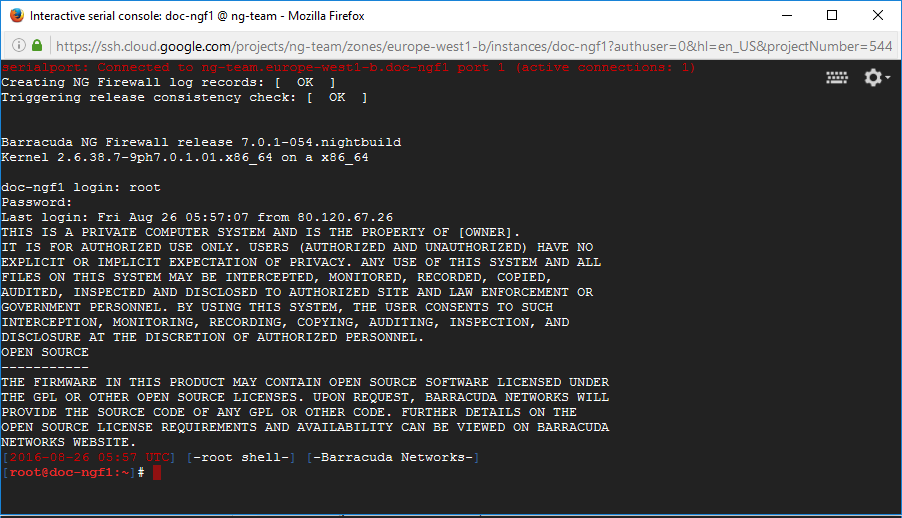The Google Cloud Platform allows you to enable and connect to the serial port of your firewall instance. This feature allows you to troubleshoot your CloudGen Firewall in case of a misconfiguration in a interactive, web-based serial console.
Step 1. Enable Connection to Serial Ports
- Go to https://console.cloud.google.com.
- Click the hamburger menu in the upper-left corner.
- In the Compute section, click Compute Engine.
- In the left menu, click VM Instances.
- Click on the Name of the firewall instance.
- Click Edit.

- In the Serial port section at the bottom of the page, select Enable connecting to serial ports.
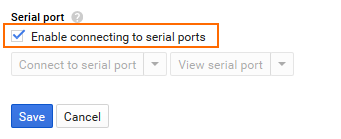
- Click Save.
Step 2. Connect to the Serial Console of Your Firewall Instance
- Go to https://console.cloud.google.com.
- Click the hamburger menu in the upper-left corner.
- In the Compute section, click Compute Engine.
- In the left menu, click VM Instances.
- Click on the Name of the firewall instance.
- In the Serial port section at the bottom of the page, click Connect to serial port.
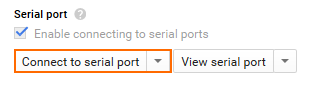
You can now log into the console in the Interactive serial console window.