The Secure Connector allows administrative users to configure LAN settings according to individual networking requirements. To assign networks to the LAN interface of the Secure Connector device, you can choose between different modes:
- In Automatic mode, the Control Center generates an IP address and subnet mask for the LAN interface and automatically assigns the next free subnet in the Secure Connector network.
- In Manual mode, the IP address and network must be specified by the admin. The first IP address in the network range is then used as the management IP address, the second address as the VIP address of the Secure Connector.
- In DHCP Server mode, the IP address, network, and DHCP server must be specified by the admin. Devices behind the Secure Connector receive an IP address from the DHCP server on the Secure Connector.
- In Mapped mode (manual or DHCP server), the network gets mapped to an automatically assigned subnet out of the Secure Connector data network. For example, if the data network is 172.16.16.0/24, the configured network is 192.168.200.0/24, and the configured IP address set on the LAN interface is 192.168.200.200, the configured IP address gets mapped to 172.16.16.200 and all IP addresses will be mapped accordingly.
Example mapping for a /29 network
| Data Network | Endpoint IP | Data Network | Endpoint IP | |
|---|---|---|---|---|---|
Location 1
| 10.10.10.1 | 192.168.0.1 | Location 2
| 10.10.10.9 | 192.168.0.1 |
10.10.10.2 | 192.168.0.2 | 10.10.10.10 | 192.168.0.2 | ||
10.10.10.3 | 192.168.0.3 | 10.10.10.11 | 192.168.0.3 | ||
10.10.10.4 | 192.168.0.4 | 10.10.10.12 | 192.168.0.4 | ||
10.10.10.5 | 192.168.0.5 | 10.10.10.13 | 192.168.0.5 | ||
10.10.10.6 | 192.168.0.6 | 10.10.10.14 | 192.168.0.6 |
Configure LAN Settings
- Go to your cluster > Cluster Settings > Secure Connector Editor.
- Click Lock.
- Double-click to edit the device or Secure Connector template.
In the left menu, click LAN Settings.
Select the LAN Network Mode:
- Automatic (Default) – The network associated with the Secure Connector is assigned automatically by the Control Center.
- Manual – The network associated with the Secure Connector is set manually. Devices behind the Secure Connector require a static IP address.
- Enter the IP address and Subnet Mask of the network that should be assigned to the Secure Connector.
- Manual Mapped – The data network is mapped to the manually configured Secure Connector network. Devices behind the Secure Connector require a static IP address.
- Enter the IP address and Subnet Mask of the network that should be assigned to the Secure Connector.
- DHCP Server – The network is entered manually. The first and last IP address of the DHCP range must be set additionally:
- Enter the IP address and Subnet Mask of the network that should be assigned to the Secure Connector.
- Select the DHCP Server check box.
- Select the DHCP First IP.
- Select the DHCP Last IP.
- DHCP Server Mapped – The data network is mapped to the configured network using a DHCP server.
- Enter the IP address and Subnet Mask of the network that should be assigned to the Secure Connector.
- Select the DHCP Server check box.
- Select the DHCP First IP.
- Select the DHCP Last IP.
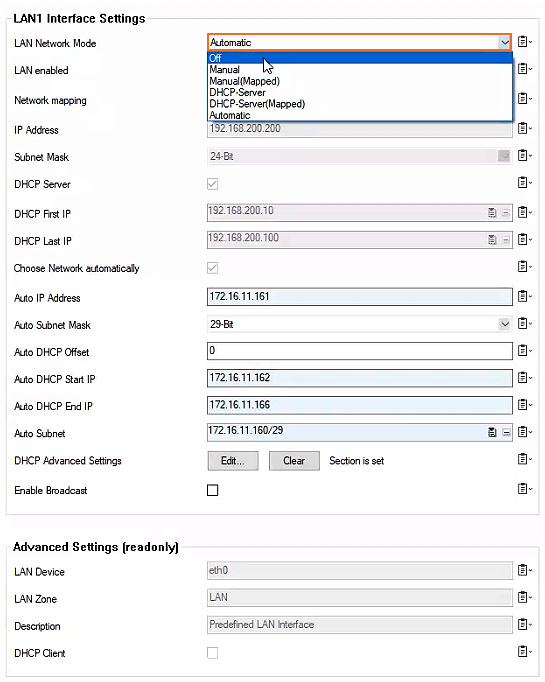
- Click OK and Activate.
