Secure Connector firewall rules can only be configured via the Secure Connector Editor on the Control Center. To allow traffic between two zones, you must create two rules with the source and destination zones interchanged.
Create a Secure Connector Firewall Rule
- Go to your cluster > Cluster Settings > Secure Connector Editor.
- Click Lock.
- Double-click to edit the device or template.
- In the left menu, click Firewall Settings.
- (Template only) Select the check box for Firewall Rules. Any existing firewall rules on Secure Connectors using this template will be overwritten.
- Click + to add a Firewall Rule.
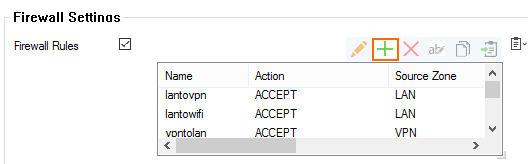
- Enter a Name and click OK. The Firewall Rules window opens.
- Configure the firewall rule:
- Action – Select ACCEPT or BLOCK.
- Source Zone – Select the firewall zone associated with the source IP address of the connection.
- Destination Zone – Select the firewall zone associated with the destination IP address of the connection.
- (optional) Enter a Description.
- (optional) In the Exception list, click + and enter an IP address the rule should not match for.
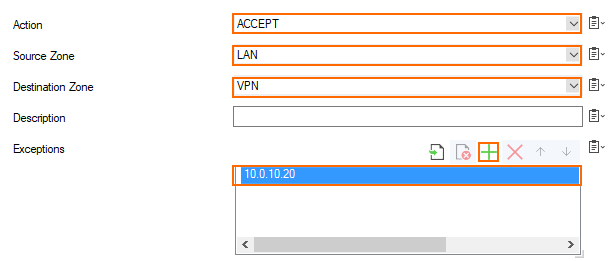
- Click OK.
- Click OK and Activate.
Delete a Secure Connector Firewall Rule
- Go to your cluster > Cluster Settings > Secure Connector Editor.
- Click Lock.
- Double-click to edit the device or template.
- In the left menu, click Firewall Settings.
- Select the firewall rule you want to delete in the Firewall Rules, Firewall Management, Source NAT, or Destination NAT lists.
- Click
 .
. - Click OK and Activate.
