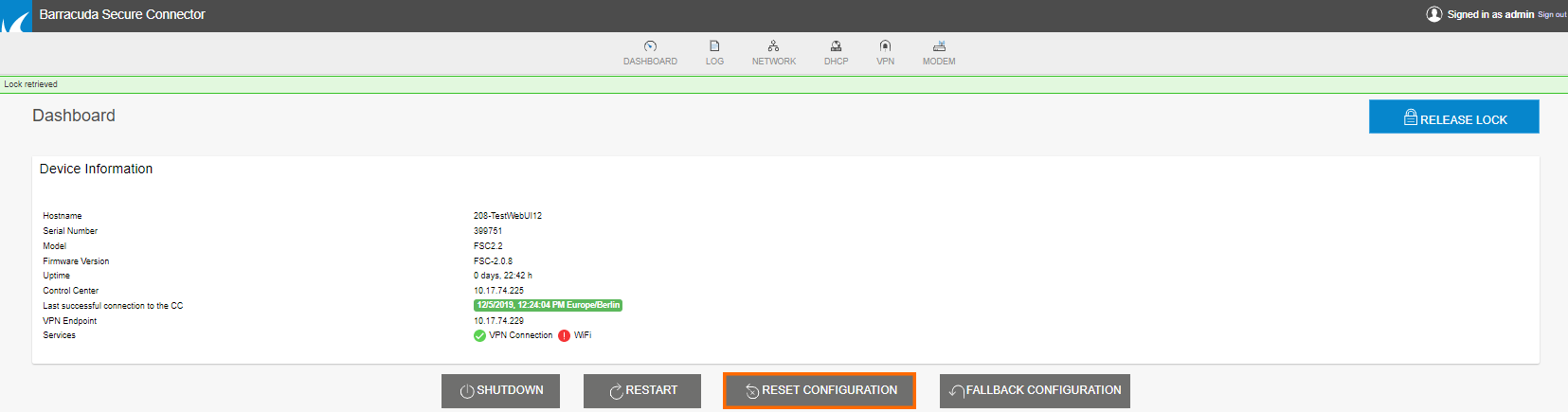If required, you can reset the configuration on your Secure Connector to a fallback configuration.
Set a Fallback Configuration
To safeguard against misconfigurations, a fallback configuration can be set by the admin for each Secure Connector. This fallback configuration replaces the active configuration when the hardware reset button on the Secure Connector is pressed. If the fallback configuration is invalid, the Secure Connector is reset to the factory default settings.
Go to your SC cluster > Cluster Settings > Secure Connector Editor. To set a fallback configuration:
- In the SC-List, right-click the Secure Connector and click Create Fallback Configuration.
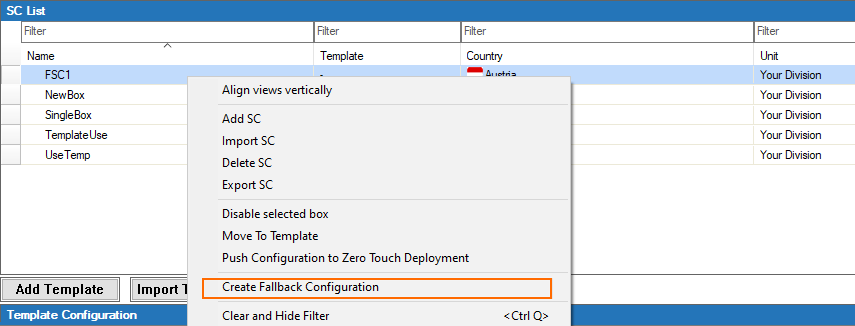
This configuration is now used when the hardware reset button on the Secure Connector is pressed. For more information, see "Reset a Secure Connector" below.
Reset a Secure Connector
You can reset the configuration on your Secure Connector to the fallback configuration via either the hardware reset button or the Secure Connector web interface. The fallback configuration is set in the Control Center. If no fallback configuration is set, or if the configuration is determined to be invalid, the factory default configuration is used. The configuration is activated immediately.
Before You Begin
(FSC firmware version below 2.0.9 only) Set a fallback configuration for the Secure Connector.
Reset the Configuration via Hardware Button
- Power on your Secure Connector and wait for Secure Connector to boot.
Press the RST button for 5 seconds.
The configuration is now reset and activated.
Reset via Web Interface
- Log into the web interface. The Dashboard tab opens.
- Click Retrieve Lock.
- In the Device Information section, click Reset Configuration.