In order to prevent the impersonation of our trusted brand and avoid any confusion and risk for our customers, Barracuda Networks is taking steps to harden our email-sending domains to enforce DMARC policy. This important measure will prevent the potential threat of an adversary looking to impersonate Barracuda Networks to cause any harm to our customers.
As we implement this control, we advise all of our customers to change their notification email address(s) and the SMTP server setting on their Barracuda Networks appliance(s) to use their domain/email address instead of 'Barracuda'. Please do so to ensure your email provider accepts your notification emails from your Barracuda Networks appliance.
Here are instructions to assist with the change for Barracuda CloudGen Firewall:
Configure Notification Settings for Events
Configure event notifications carried out by your Barracuda CloudGen Firewall.
Go to article How to Configure Basic, Severity, and Notification Settings for Events.
Under "Step 2. Configure Event Notification Settings", for settings in the Server Action tab, make sure email addresses for notifications do not use barracuda.com, but rather one of your organization's domains.
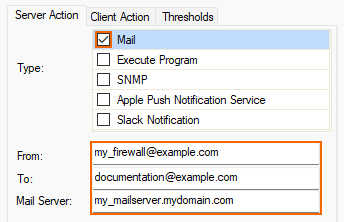
Configure System Email Notifications
Go to article How to Configure System Email Notifications.
For settings in the System Email Notifications section, make sure email addresses do not use barracuda.com, but rather one of your organization's domains.

Sending Email Notification via the CLI command ‘mailctl’
Alternatively, if you want to send a notification mail manually via the command line tool ‘mailctl’, see the article mailclt. The following steps and the example below describe the syntax of a valid command execution.
Go to article mailclt.
When configuring -f <sender address> and -r <recipient address>, make sure these addresses do not use barracuda.com, but rather one of your organization's domains.
[root@bart:/]# /opt/phion/bin/mailclt -f sender@domain.com -r recipient@domain.com -s "Mail Subject" -m 10.0.8.112 "This is the email content" -a /home/username/image.gif -t /home/username/file.txtConfigure ATP in the Firewall
Configure your Barracuda CloudGen Firewall to send ATP threat notifications.
Go to article How to Configure ATP in the Firewall.
In the ATP Threats section, when using explicit addresses, make sure email addresses do not use barracuda.com, but rather one of your organization's domains.
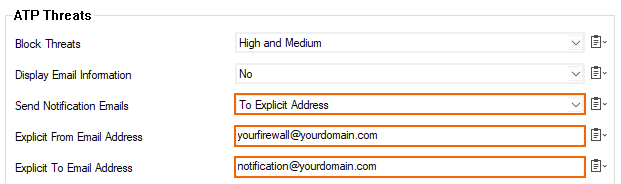
Zero Touch Deployment Service Web Interface
Configure your Barracuda CloudGen Firewall to send notifications from the ZTD interface. Notifications are sent via email to a system admin address.
Go to article Zero Touch Deployment Service Web Interface.
In the Notifications tab, make sure email addresses for recipients do not use barracuda.com, but rather one of your organization's domains.

