During administrative tasks, it can happen that an activity is paused, and the firewall gets into an idle state from a user-interactive point of view. The following settings let you configure different options for how the firewall will behave during idle states and while a session is currently running.
Configure Auto Logout Setup
- Go to CONFIGURATION > Full Configuration > Box > Infrastructure Services > Control.
- In the left menu, select Administrative Sessions.
- Click Lock.
- In the section Auto Logout Setup, configure how the firewall must handle a session in an idle state:
- Firewall Admin Max. Idle [m] – Enter the maximum number of minutes that a Barracuda Firewall Admin session can be idle before it is automatically closed without user interaction. After a session is closed, the user must log back in. The default value is 60 minutes.
- Console Max. Idle [m] – Enter the maximum number of minutes that a shell/SSH session can be idle before it is automatically closed without user interaction. After a session is closed, the user must log back in. The default value is 15 minutes.
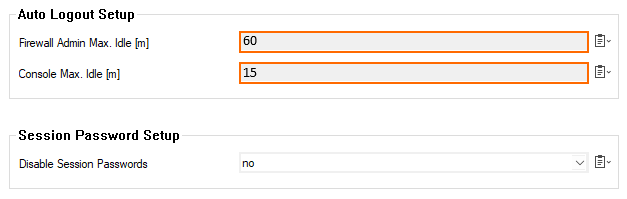
- Click Send Changes.
- Click Activate.
Session Password Setup
Every connection from Barracuda Firewall Admin to a certain firewall requires a session password. Due to the complexity of the firewall, the managed information is split into parts where each represents a certain context in the user interface of Firewall Admin. This information is displayed at one of the highest levels in the user interface in tabs, where each tab requires a dedicated session from Barracuda Firewall Admin. In order to avoid re-entering the password for each new tab/session, the firewall is pre-configured to store an invisible token for the first valid authentication to the firewall and can therefore re-use this token instead of requiring you to re-enter the session password for a new tab.
If you want to disable using this token for every new tab to be opened, you can force Firewall Admin to require you to re-enter the session password each time you click a new tab. For this, perform the following steps:
- Go to CONFIGURATION > Full Configuration > Box > Infrastructure Services > Control.
- In the left menu, select Administrative Sessions.
- Click Lock.
- In the Session Password Setup section, select yes from the menu list for Disable Session Passwords.
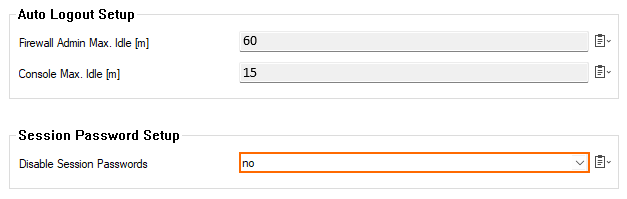
- After changing the value from no to yes, the firewall will require you to re-enter your password for each new tab that is handled under a new session.
