Web monitoring policies allow administrators to configure the Barracuda CloudGen Firewall to generate events when certain content is searched on the Internet. You can select common categories from a list and also define custom keywords in order to get notified about web content searched by users. As soon as web content defined as monitored is searched for, a notification event is generated and logged, and the admin receives a list containing the search terms looked for. This feature currently supports the following search engines: Google, Yahoo, Bing, YouTube, and DuckDuckGo.
Configure a Web Monitoring Policy
- Go to CONFIGURATION > Configuration Tree > Box > Assigned Services > Firewall > Security Settings.
- Click Lock.
- Scroll down to the Webmonitor section.
- To define categories an event should be generated for when accessed by users:
- Click the down-arrow icon next to Webmonitor Categories.
- Select a category from the list.
- Click OK.
- Repeat these steps for each entry.
- To add custom search terms:
- Click + in the Webmonitor Custom Keywords section.
- Enter a custom search terms or keyword, e.g.,
suicide - Click OK.
- Repeat these steps for each entry.
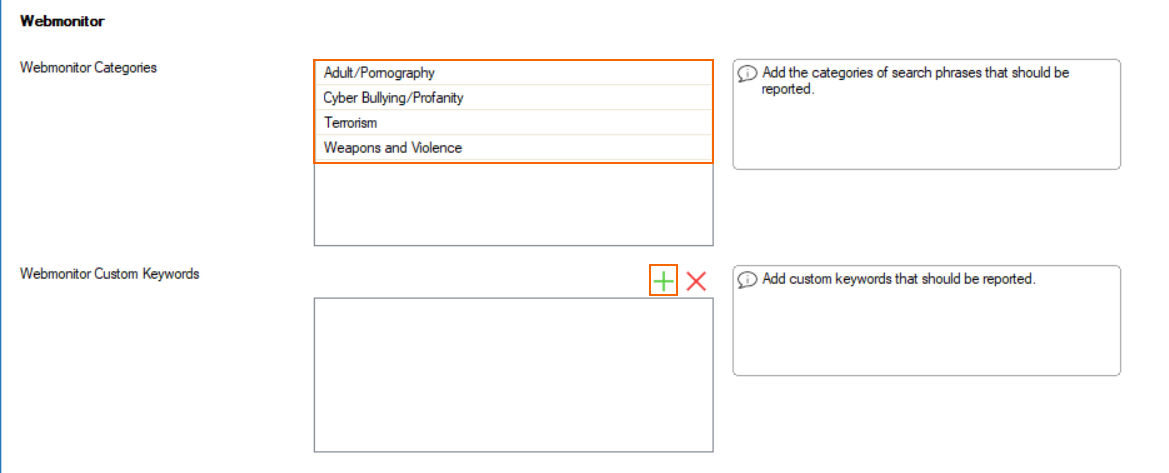
- Click Send Changes and Activate.
As soon as web content defined as monitored is searched for, an event is generated and logged in the Barracuda Firewall Admin EVENTS monitor.

