Sign in to Barracuda Impersonation Protection.
Click the Settings gear icon in the top right, then click the Syslog Integration tab.
Check the Enabled box.
In IP Address/Hostname box, enter
barracuda-sentinel.skout-build.com.Leave the default
6514value for port.Click Save.
While still in the Impersonation Protection app, copy the UUID Portion of the URL in your browser's location bar. For example:
If the url ishttps://sentinel.barracudanetworks.com/report/xxxx-1234-5678-abcd-zzzz/dashboard, then the UUID isxxxx-1234-5678-abcd-zzzz.
To enable Barracuda Impersonation Protection
In Barracuda XDR Dashboard, click Administration > Integrations.
On the Barracuda Impersonation Protection card, click Setup.
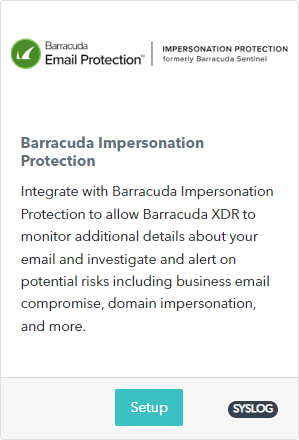
Do the following:
In Tenant ID, enter the UUID that you copied in step 7 above.
Check the Enabled box.
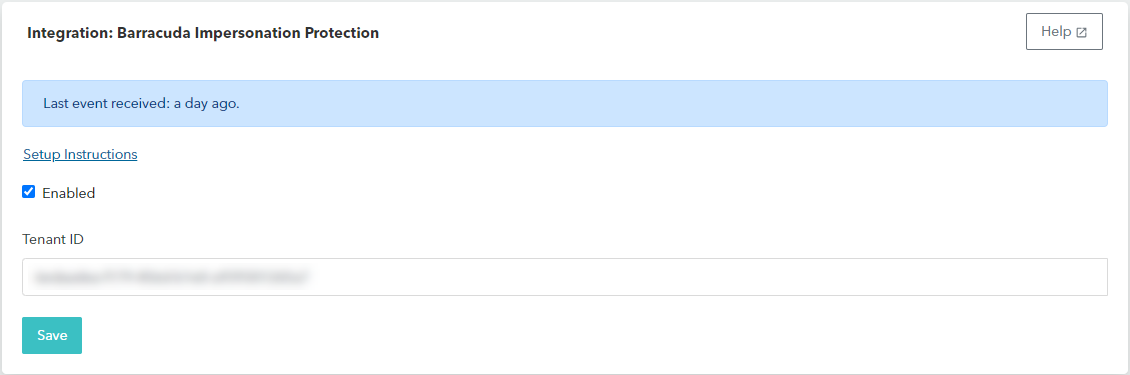
Click Save.
