This document provides instructions on setting up Cisco Umbrella to Barracuda XDR monitoring: https://docs.umbrella.com/deployment-umbrella/docs/cisco-managed-s3-bucket
Enable Logging to a Cisco-managed S3 Bucket
Prerequisites
Full administrative access to Cisco Umbrella.
To Enable Logging
Navigate to Admin > Log Management and select Use a Cisco-managed Amazon S3 bucket.
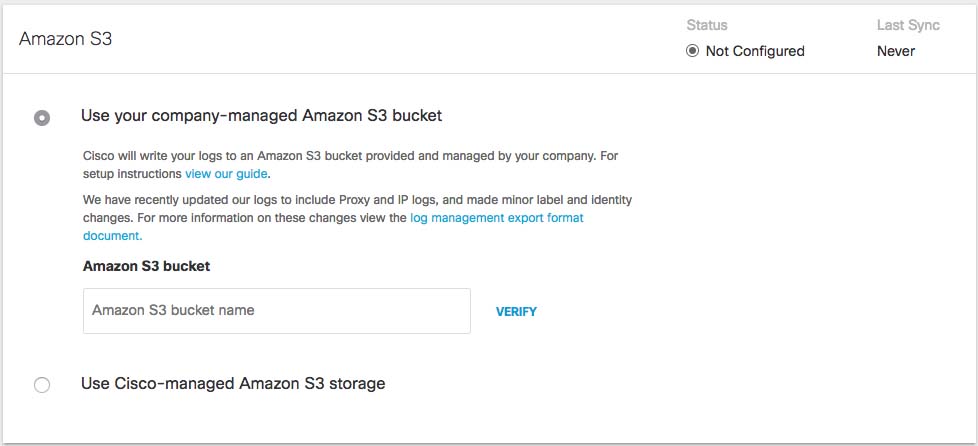
Select a Region and a Retention Duration.
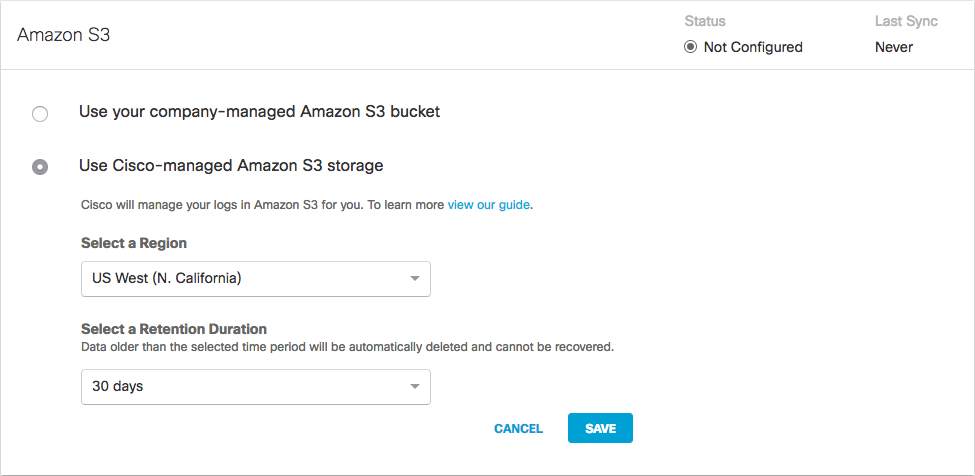
Select a Region—Regional endpoints are important to minimize latency when downloading logs to your servers. The regions match those available in Amazon S3, however not all regions are available. Pick the region that's closest to you from the dropdown. If you wish to change your region in the future, you will need to delete your current settings and start over.
Select a Retention Duration—Select 7, 14, or 30 days. Beyond the selected time period, all data will be purged and cannot be retrieved. We recommend a smaller time period if your ingestion cycle is regular. The retention duration can be changed at any time.
Click Save and then Continue to confirm your settings.
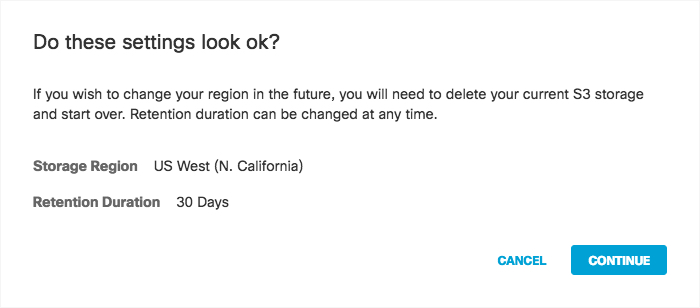
Umbrella activates its ability to export to an AWS S3 account. When activation is complete, the Amazon S3 Summary page appears.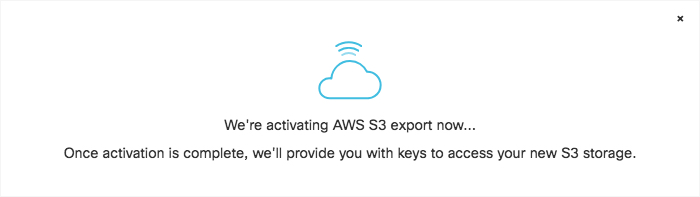
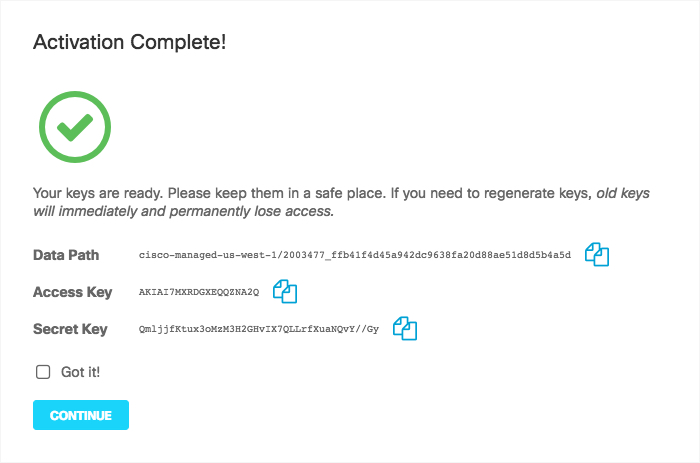
Copy credentials from this page and store them in a safe place. This is the only time that the Access and Secret keys are made available to you. These keys are required to access your S3 bucket and download logs. If you lose these keys they must be regenerated.
Once keys are copied and safe, enable Got it.
Click Continue.
Enable Cisco Umbrella in XDR Dashboard
In Barracuda XDR Dashboard, navigate to Administration > Integrations.
On the Cisco Umbrella card, click Setup.
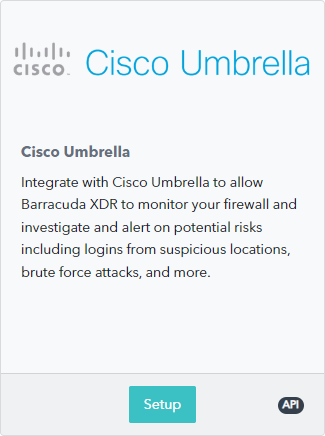
Select the Enable check box.
Enter the following:
Your application data path
Your access key
Your secret key
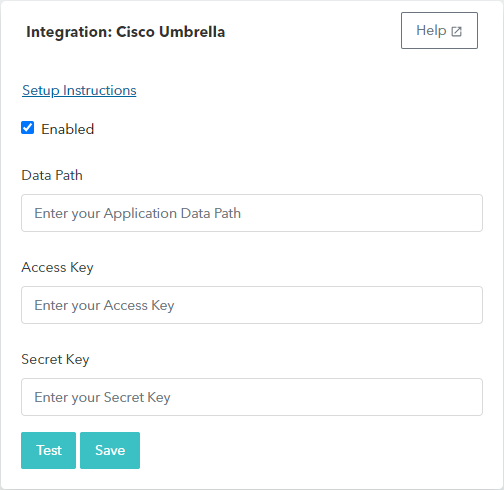
Click Test.
When the test passes, click Save.
