Users with the Admin role can edit and delete users.
User details you can edit are:
Name
Cell phone number
Email address
Organization
Role
You can do the following:
Search for users
View the details of users
Edit the details of user
Delete users
To view user details
User details you can view are:
Username
Email address
Phone number
Password status
Full Name
Role
The date the account was created
The date of the user's last login
The IP address used when the user last logged in
The city where the user last logged in
To edit user details
In Barracuda XDR Dashboard, click Administration > User Management.
In the table, click the row of a user.
Click Edit User.
Type any of the following:
Full Name
Cell Phone (2-Factor Authentication)
Email
Select the Organization.
In MFA Method, enable one of the following check boxes:
SMS
Email
Multi-Factor App
In Role, enable one of the following check boxes:
Admin
User
Optionally, in SentinelOne Access, if you want to allow access to the SentinelOne console directly, slide the slider to on.
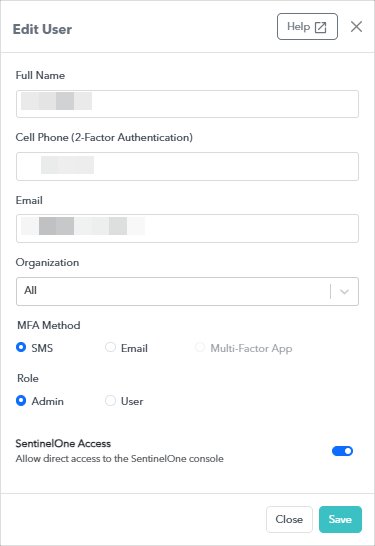
Click Save.
Click Confirm.
To delete one or more users
In Barracuda XDR Dashboard, click Administration > User Management.
Select the check boxes next to any users you want to delete.
Click Delete Users.
