To integrate with ServiceNow, you must:
You can also send a sample alert to test the integration. This tests the ticket sync between ServiceNow and XDR.
Follow the procedures below:
Set up ServiceNow
In this procedure, you will create a new User, named SKOUT CYBERSECURITY, and a new Application Registry. You will also make note of the Client ID and Client Secret - you will need them later.
- In the ServiceNow Service Management console, under System Security, click Users and Groups > Users.
- Click New.
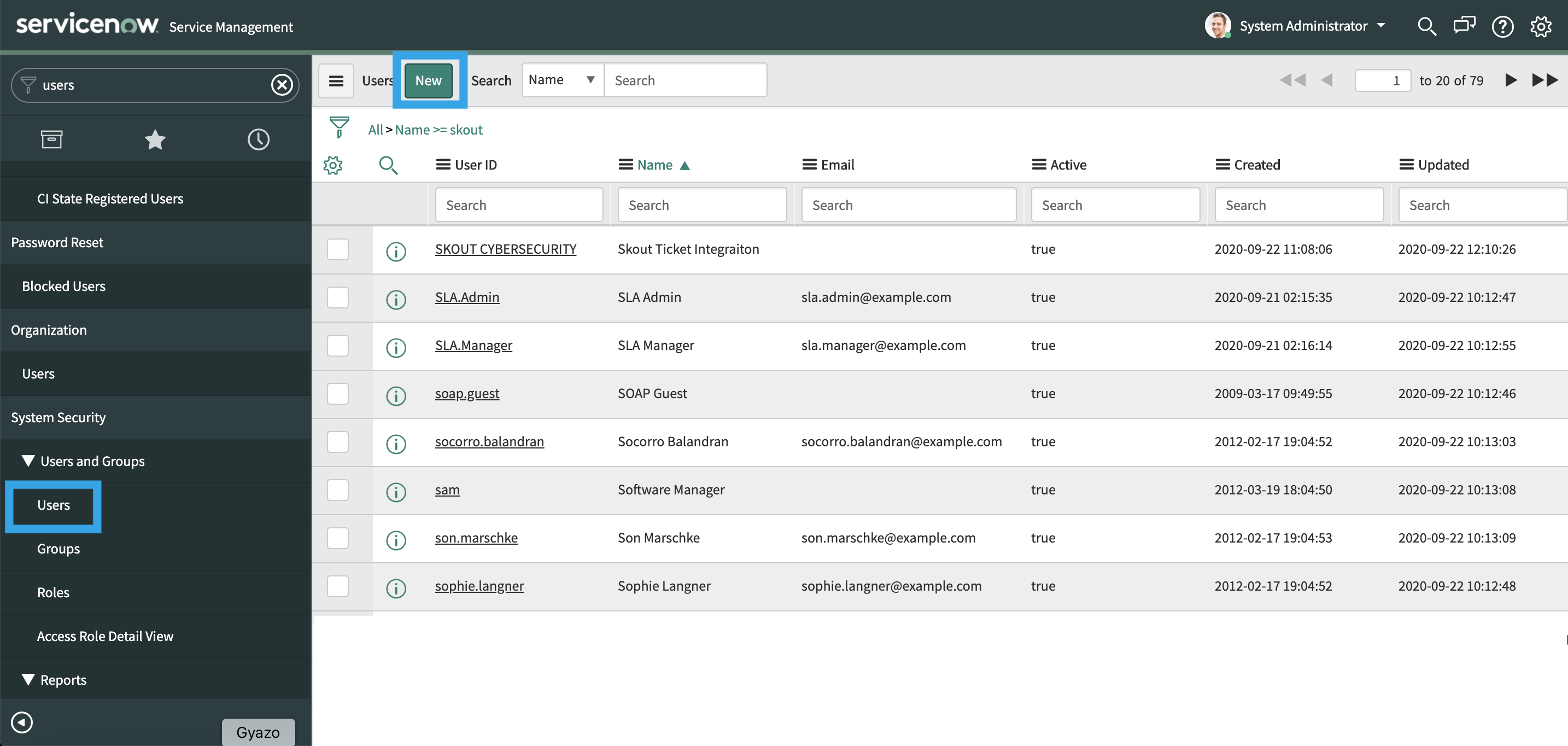
- In User ID, type
SKOUT CYBERSECURITY(User ID is required to be this exactly.) and set Time zone to GMT.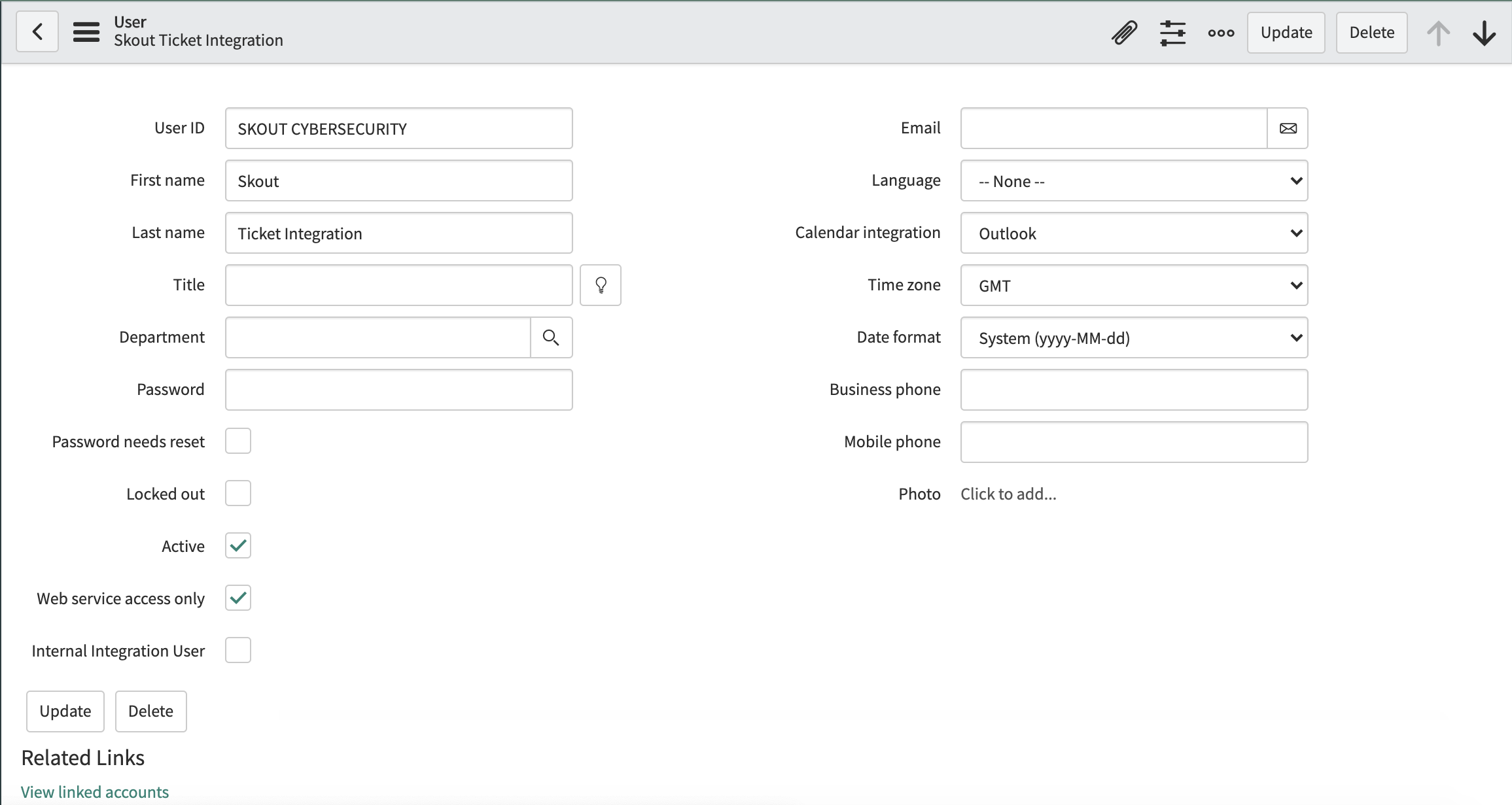
- You can fill out the rest of the fields as you see fit.
- Make a note of the password you choose. You will need it later.
- Click Submit.
- In the left navigation, search for
oauth. - Click Application Registry, then click New.
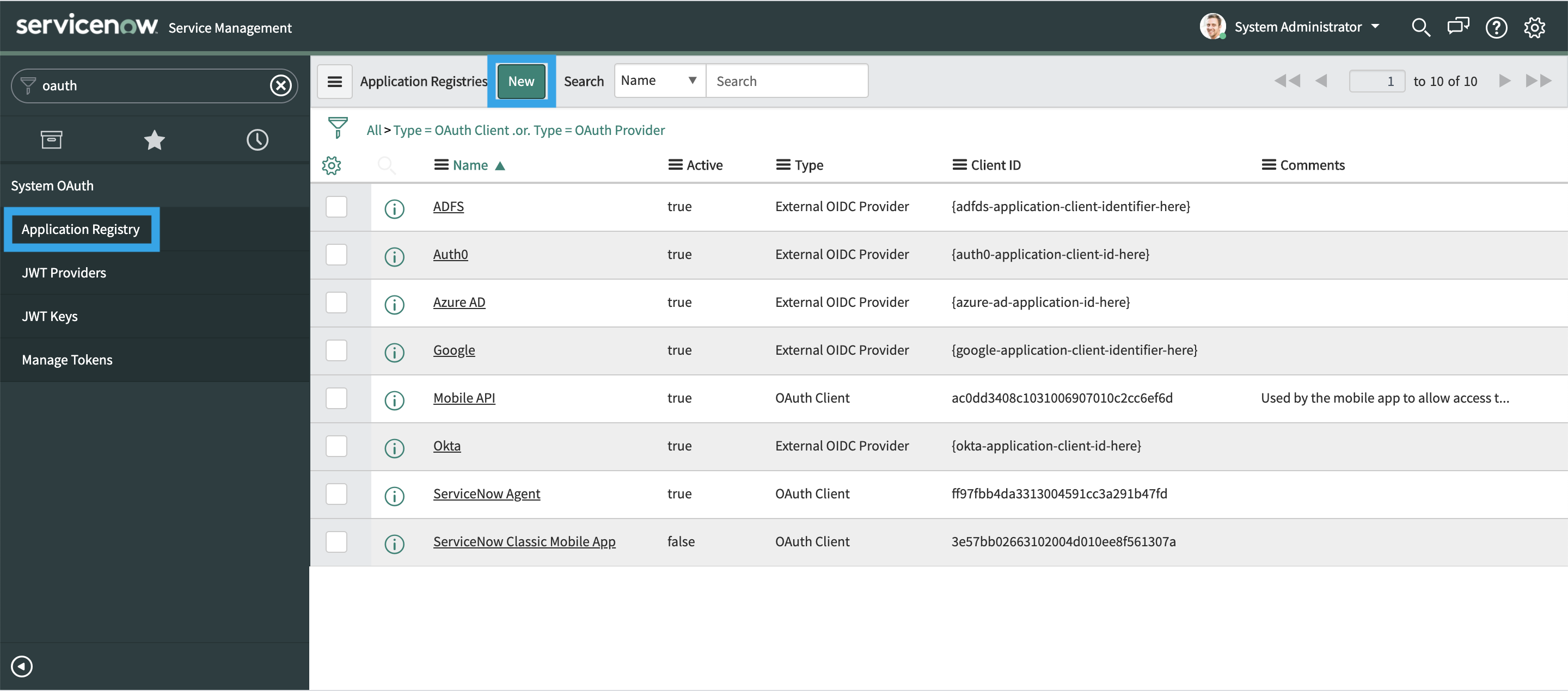
- Fill in the following:
- In Name, type
SKOUT CYBERSECURITY. - In Application, select Global.
- In Accessible from, select All application scopes.
- In Refresh Token Lifespan, type
8640000. - In Access Token Lifespan, type
1000.
- In Name, type
- Take note of the Client ID and Client Secret. You may need them later.
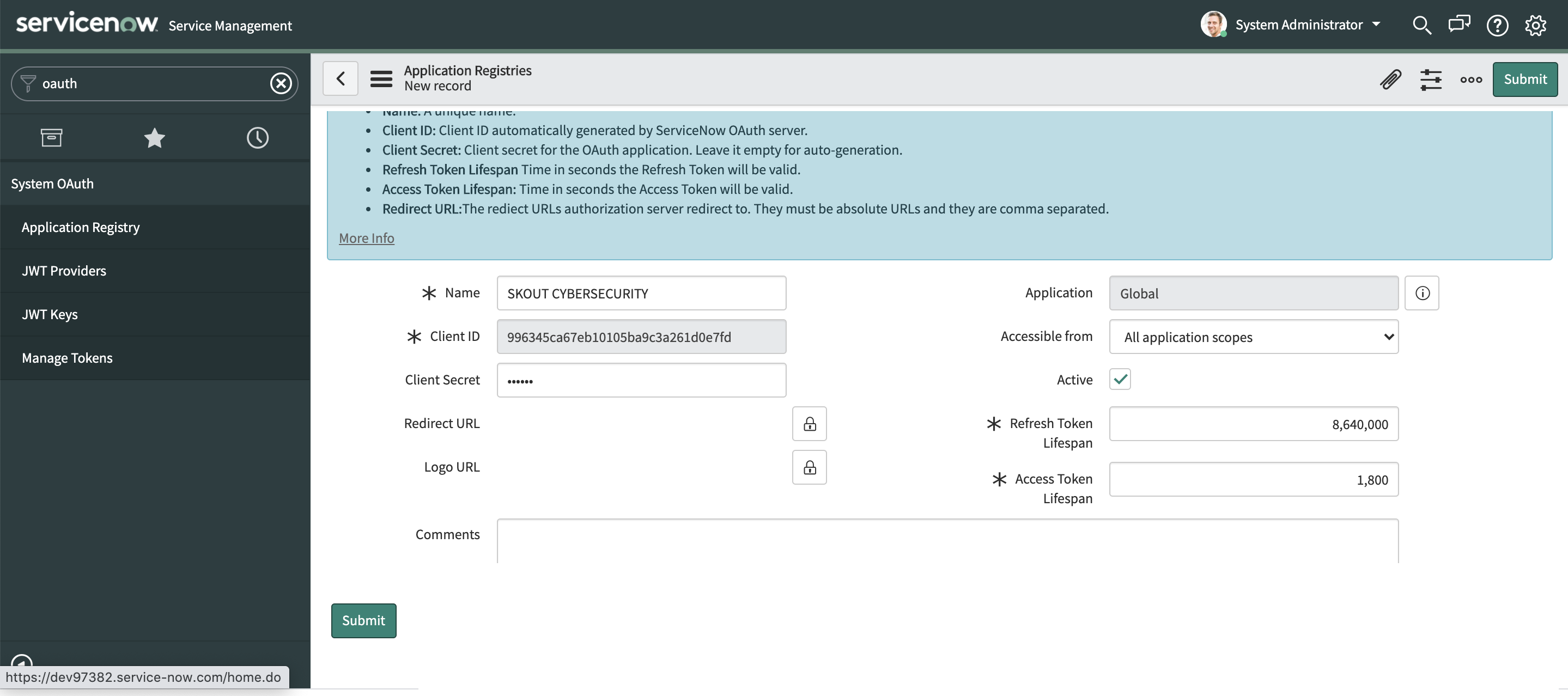
- Click Submit.
Follow the ServiceNow Integration Wizard
- Sign in to the Barracuda XDR Dashboard.
- Click Administration > Integrations.
- On the ServiceNow card, click Setup.
- In the Ticket Integration | ServiceNow - API Setup area, type your credentials and click Next.
- Follow the ServiceNow Integration Wizard.
To test the ticket sync
You can test your ticket settings by sending a test email that uses your saved settings.
- Sign in to the Barracuda XDR Dashboard.
- Click Administration > Integrations.
- On the ServiceNow card, click Update.
- Click Sent Test.
