Audit logs are a security best practice that lets you track what users are doing and watch for patterns that may indicate a security risk. Every time a user performs an action, the audit log records that action and key details about it.
The information recorded about each user action includes:
The time the action was performed
The user's organization
The username of the user who performed the action
What action was performed
Additional details
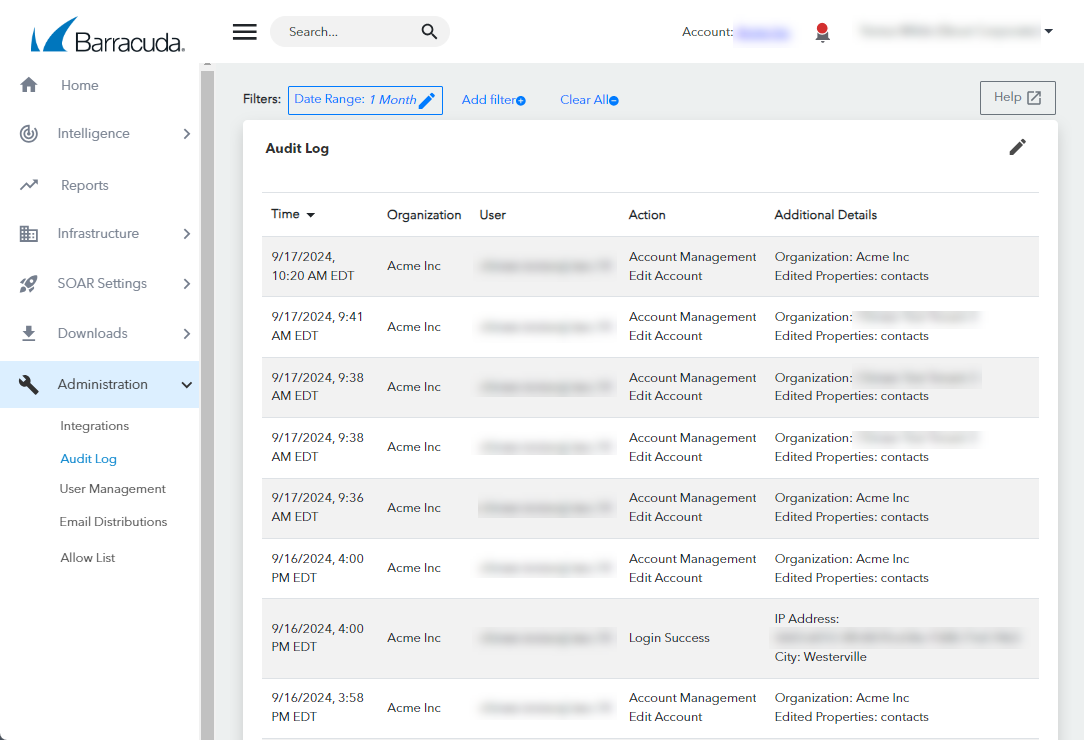
Audit logging is performed automatically and requires no manual setup.
For information about how to sort and filter the audit log page to help you find what you're looking for more easily, see Filtering the Audit Log page and Changing the Date Range Displayed on the Audit Log.
Sorting and editing the table
You can sort the table by columns that have an arrow ( or
or ) in their headings.
) in their headings.
You can edit which table columns are displayed or hidden by clicking the pen icon  in the top right corner of the table.
in the top right corner of the table.
To view the audit log
In Barracuda XDR Dashboard , click Administration > Audit Log.
To view details of a single audit log entry
In Barracuda XDR Dashboard , click Administration > Audit Log.
Click an entry you want to see more information on.
To sort the table
In the heading of any table column that has an arrow, click the arrow ( or
or ) to reverse the current sorting order.
) to reverse the current sorting order.
To edit which columns are displayed or hidden in the table
In the table heading, on the right, click the pen icon
 .
.Do any of the following:
Select the checkboxes of the columns to display.
Clear the checkboxes of the columns to hide.
