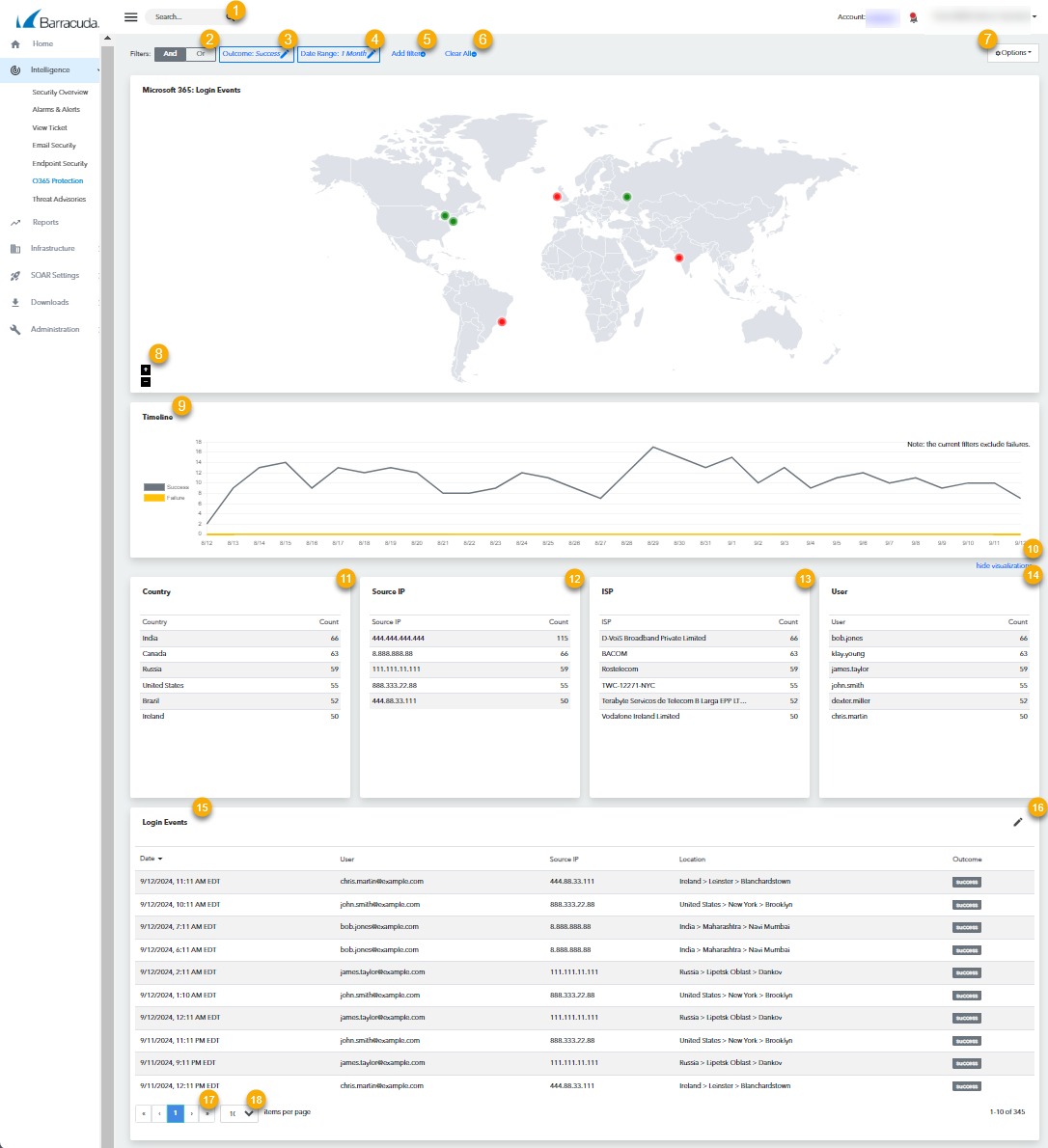
Type text in the Search box to create a Keyword filter.
Choose an operator for multiple filters: And for results that include all filters or Or for results that include any filters. See Filtering the Microsoft 365 Protection Page.
Displays filters. Click to edit a filter.
Click to add a filter.
Click to clear any filters you have added. Does not clear the default filters.
Click to edit location types or to view and manage locations. See Editing Microsoft 365 Location Types.
Displays Microsoft 365 login events by country.
Click plus or minus buttons to zoom the map in or out.
Displays successful and failed log ins by date. Click the legend to filter the page on successful or failed logins.
Click to hide or show visualizations.
Displays logins by country. Click a row to filter the page by a country.
Displays source IPs. Click a row to filter the page by a source IP.
Displays ISPs. Click a row to filter the page by an ISP.
Displays users. Click a row to filter the page by a user.
Displays login events. Click a row to assign a location type to the login location. See Assigning Microsoft 365 Location Types.
Click to edit the columns displayed in the table. See Editing the Columns Displayed on the Login Events Table on the Microsoft 365 Page.
Click the forward or back arrows to navigate the pages.
Click to select the number of login events displayed per page.
