Editing Microsoft 365 location types only affects the Microsoft 365 Protection page. Location types are displayed on the Microsoft 365: Login Events map. Giving location types meaningful names can help you understand data faster.
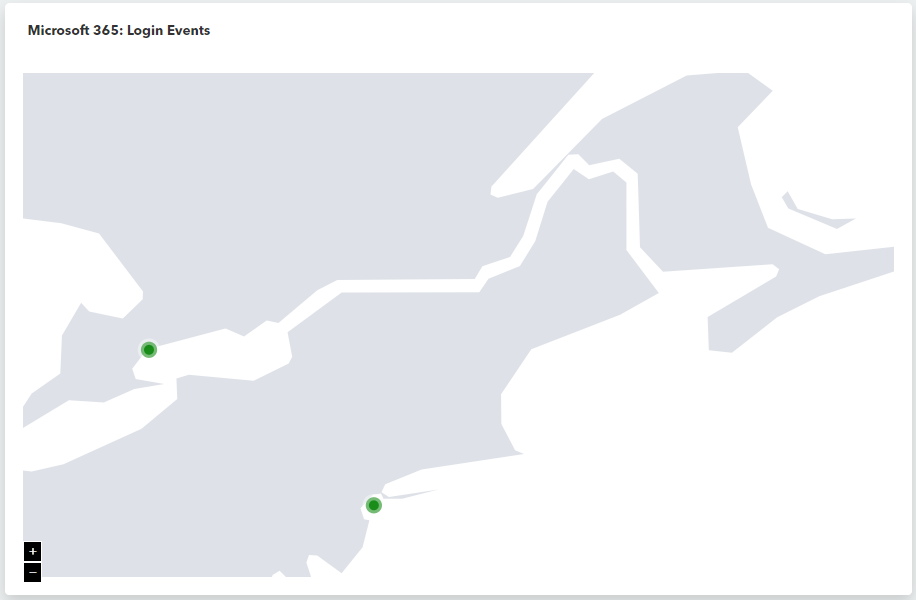
Location types displayed on the Microsoft 365: Login Events map on the Microsoft 365 Protection page. Location types are represented by different color dots.
When editing locations, you can do the following:
Add a location type
Change the color of a location type
Delete a location type
To add a location type
In Barracuda XDR Dashboard, click Intelligence > O365 Protection.
Click the Options
 button.
button.Click Edit Location Types.
In the Add new type box, type a name for a new location.
Click Add.
In the row of the location type you just created, click the color drop-down and select a color.
Click Save Changes.
To change the color of a location type
In Barracuda XDR Dashboard, click Intelligence > O365 Protection.
Click the Options
 button.
button.Click Edit Location Types.
In the row of the location type you want to change, click a color drop-down and select a new color.
Click Save Changes.
To delete a location type
In Barracuda XDR Dashboard, click Intelligence > O365 Protection.
Click the Options
 button.
button.Click Edit Location Types.
In the row of the location type you want to delete, click Delete.
Click Save Changes.
