What ATR does
ATR determines whether an alert is malicious.
If the alert is identified as malicious, the IP Address is automatically added to the firewall or network security solution block list, depending on how malicious ATR determines it to be.
For more information about Automated Threat Response (ATR), see Setting up ATR.
Setting up ATR
The documentation below outlines the requirements for the Barracuda XDR Automated Threat Response (ATR) for Sonic Wall Firewall. When you've set this up, all required data is uploaded to the Customer Security Dashboard in the ATR Settings > Firewalls section.
To set up ATR for SonicWall Firewall, do the following
To select an authentication method for SonicOS API
To create an Admin user for the API
To obtain the HTTPS port number for API calls
To ensure the HTTPS User Login option is enabled
To create an address group
To add the IP address to the Trusted Users group
To configure the Barracuda XDR Dashboard
To select an authentication method for SonicOS API
The SonicOS API is enabled by default in SonicOS 7.0 and SonicOSX.
Navigate to Device > Settings > Administration > Audit/SonicOS API.
Toggle the switch to RFC-2617 HTTP Basic Access authentication.
Click Accept.
To create an Admin user for the API
Log in to SonicWall Firewall.
Click Device.
Navigate to Users > Local Users & Groups.
Click Local Users
Click Add User.
In Name, type the username
BarracudaXDRAdmin.In Password, type a password for the user.
Click on Groups.
Click the group you want to give the user Administrator.
Select the SonicWall Administrators group to allow the user to make configuration changes.
WARNING The XDR admin must be able to make configuration changes to block IP addresses on the firewall. For more details on admin rights for Local Users, please see https://www.sonicwall.com/support/knowledge-base/access-rights-for-administrators/170503478923672/.Click Save.
To obtain the HTTPS port number for API calls
You can find the the port can be found in the URL along with the external IP address. For example, in https://<IP Address>:<port>, where <IP Address> is the external IP address and <port> is the port number.
Another way to verify the port number would be to do the following:
Navigate to Home > API.
Click the link https://sonicos-api.sonicwall.com. Swagger will prepopulate your SonicWalls’s IP, MGMT Port, Firmware. The port number should be visible in the URL when you navigate to the website.
To ensure the HTTPS User Login option is enabled
og in to SonicWall Firewall.
Navigate to Network > System > Interfaces.
Click the Edit button of the WAN interface.
In Management & User Login, select HTTPS.
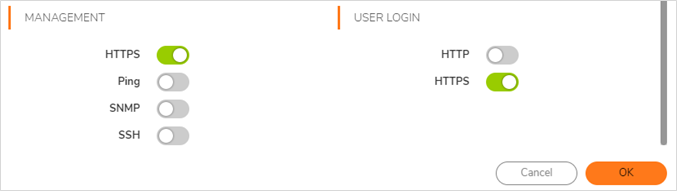
Click Save.
WARNING Admin access from the WAN interface is needed for XDR to have remote access to the firewall device. Please make sure to restrict the https management access so that the device responds only to the XDR ATR IPs: 35.155.74.247 and 44.239.173.232. Additional reference: https://www.sonicwall.com/support/knowledge-base/how-can-i-restrict-admin-access-to-the-device/170503259079248/Navigate to Policy > Access Rules.
Modify the WAN > WAN default rule to lock down the Source Address to both 35.155.74.247 and 44.239.173.232.

To create an address group
In SonicWall Firewall, navigate to Object > Match Objects > Addresses > Address Groups.
Click Add to add a new address group called Barracuda_XDR_Blocked_IPs as an IPv4 type.
Barracuda XDR uses the Address Group when automatically blocking IPs on the firewall. If you do not have a preexisting policy in place, create one and add the address group. For more information, see https://www.sonicwall.com/support/knowledge-base/using-firewall-access-rules-to-block-incoming-and-outgoing-traffic/170503532387172/#Resolution1.
NOTES
- Don’t include a space in the Address Name or ATR won’t function properly. We highly recommend using Barracuda_XDR_Blocked_IPs.
- Ensure that 'Barracuda_XDR_Blocked_IPs' is created as an IPv4 address group, not IPv6.Add the Barracuda_XDR_Blocked_IPs group to any preexisting firewall policies that were created to block traffic to/from anomalous IP addresses.
Save the Address Group Name to use in the To configure the Barracuda XDR Dashboard procedure.
To configure the Barracuda XDR Dashboard
In Barracuda XDR Dashboard, click ATR Settings > Firewalls.
In the Firewall table, click the SonicWALL Firewall row.
Click Edit Config.
In the Edit Config dialog box, enter the following:
External IP
API Access Port
Username
Credential
Group Name
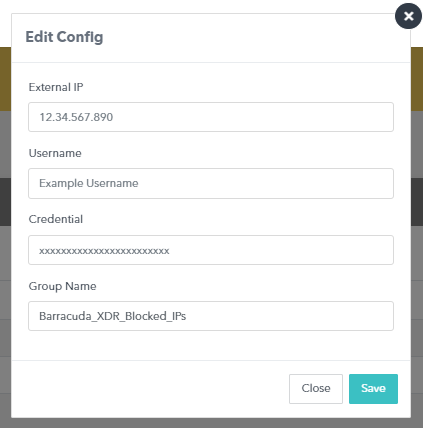
Click Save.
