When you applied a service plan to your site using the To apply a single service plan to a site procedure in Try This—Create a Site and Install Onsite Manager, you set up monitoring for the devices in the site. You can change the the monitoring for sites and devices at any time.
What are monitors?
Monitors watch for certain conditions at a site. When a monitored event occurs, it can generate an alert. Alerts can:
- send an email
- create a trouble ticket
- escalate
- self-heal
- call a pager
- run a script
What can you monitor?
You can monitor the conditions for a variety of devices, including servers, hard drives, software installations, and more. For example, you can monitor:
- Windows Events
- bandwidth
- network services
- patch status
- performance counters, and more.
You can customize what is monitored at each of your customer sites, or you can set up a basic monitoring service across all sites.
How does monitoring occur?
Monitoring occurs by applying a monitoring policy to a site. A monitoring policy contains collections of monitors and associated alert rules for a specific application, operating system, or hardware device. A monitoring policy can also contain service modules, which include dashboards, monitors, and scripts.
You can view a list of the monitoring policies and service modules included in a policy by clicking Configuration > Policies > Monitoring, then clicking the name of the policy, then clicking the Monitors tab.
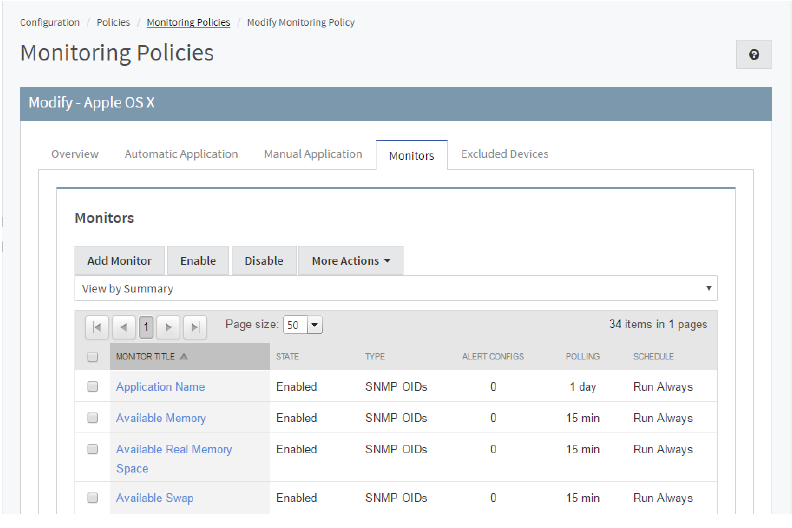
How do you configure a monitoring policy?
You can create your own monitoring policy, or you can use one of the existing policies, which have been designed as an out-of-the-box monitoring solution.
You can modify any monitoring policy by adding and removing monitors, and by modifying the monitors themselves.
How do you apply a monitoring policy?
To activate monitoring for a policy, you must define the scope by specifying which sites, groups, or devices are monitored by the monitoring policy. As a best practice, it is recommended that you apply monitoring policies at the site level.
Monitoring occurs after you have defined a scope and saved the monitoring policy.
How do you access monitoring policies?
Monitoring policies are available on the Configuration > Policies > Monitoring page in Service Center. From this page, you can view a list of available monitoring policies, and you can view details about each monitoring policy, including the policy membership, automatic inclusion rules, and the monitors.
New and updated monitoring policies are available from the Update Center, in Service Center. You can periodically check Update Center to see if there are new monitoring policies that meet your needs. New monitoring policies are available on the Components tab.
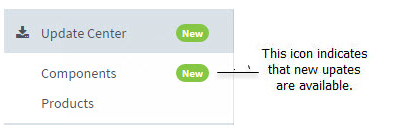
What do you want to be alerted about?
Review the default alerting behaviors from monitoring policies and determine if those actions are in line with your Service Level Agreements and business needs. Identify the monitors that are critical to the customer and set up an alert.
When do you want to be alerted?
You can customize when alerts are delivered using alert schedules. An alert schedule determines when alerts should be delivered and when they should be ignored, and whether notifications or trouble tickets should be used.
How do you want to be alerted?
You can customize what actions you want to take place and how you want to be notified if a condition is met for a monitor. An alert could email a technician or manager or escalate the alert by notifying a second-level manager.
