After you follow the procedure to configure the integration, you must configure the REST API endpoint by manually populating the VAR information table. You must manually populate the VAR information table for each VAR you want to integrate with ServiceNow.
To manually populate the VAR information table
- In ServiceNow, in the Filter navigator, type
u_mw_var_information. Then click the resulting left menu item. - Click New.
- Type the information in the following fields:
- User Name and Password used to authenticate ServiceNow.
- Var GUID—You can find this information in Service Center, Configuration > System Settings. The VAR GUID is displayed at the bottom of the page, in grey.
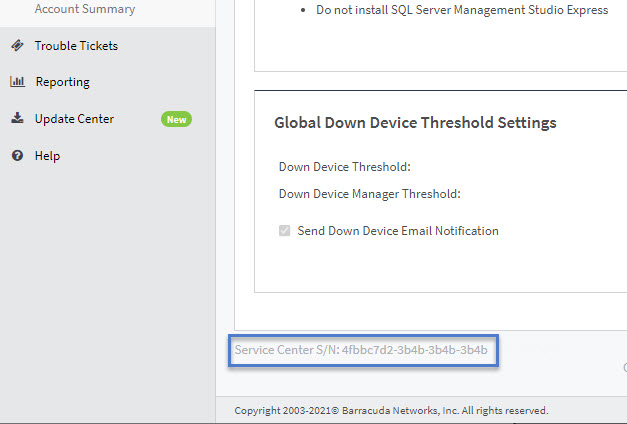
SC Instance Address—The public-facing URL of your Service Center. If you use a specific port , you can add it to the end of the URL, after a colon, such as "https://scmessaging.mycompany-rmm.barracudamsp.com:2021".
- PSA Integration ID—You can find this ID in Service Center by clicking Configuration > Integrations > Service PSA Integrations. Then click the ServiceNow Service Desk link. In the Address Bar of your browser, the PSA Integration ID is the alphanumeric string at the end of the address, after "ServiceGUID="
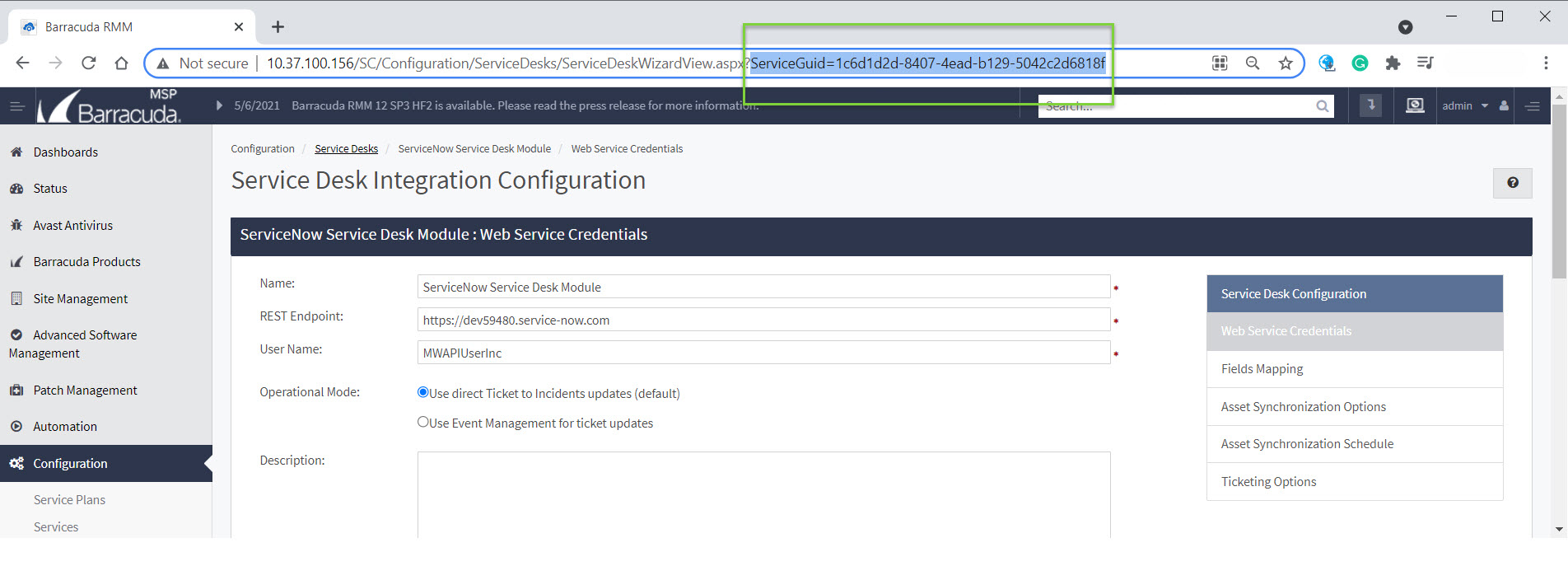
- Click Submit.
- Repeat this procedure for each VAR you have.
