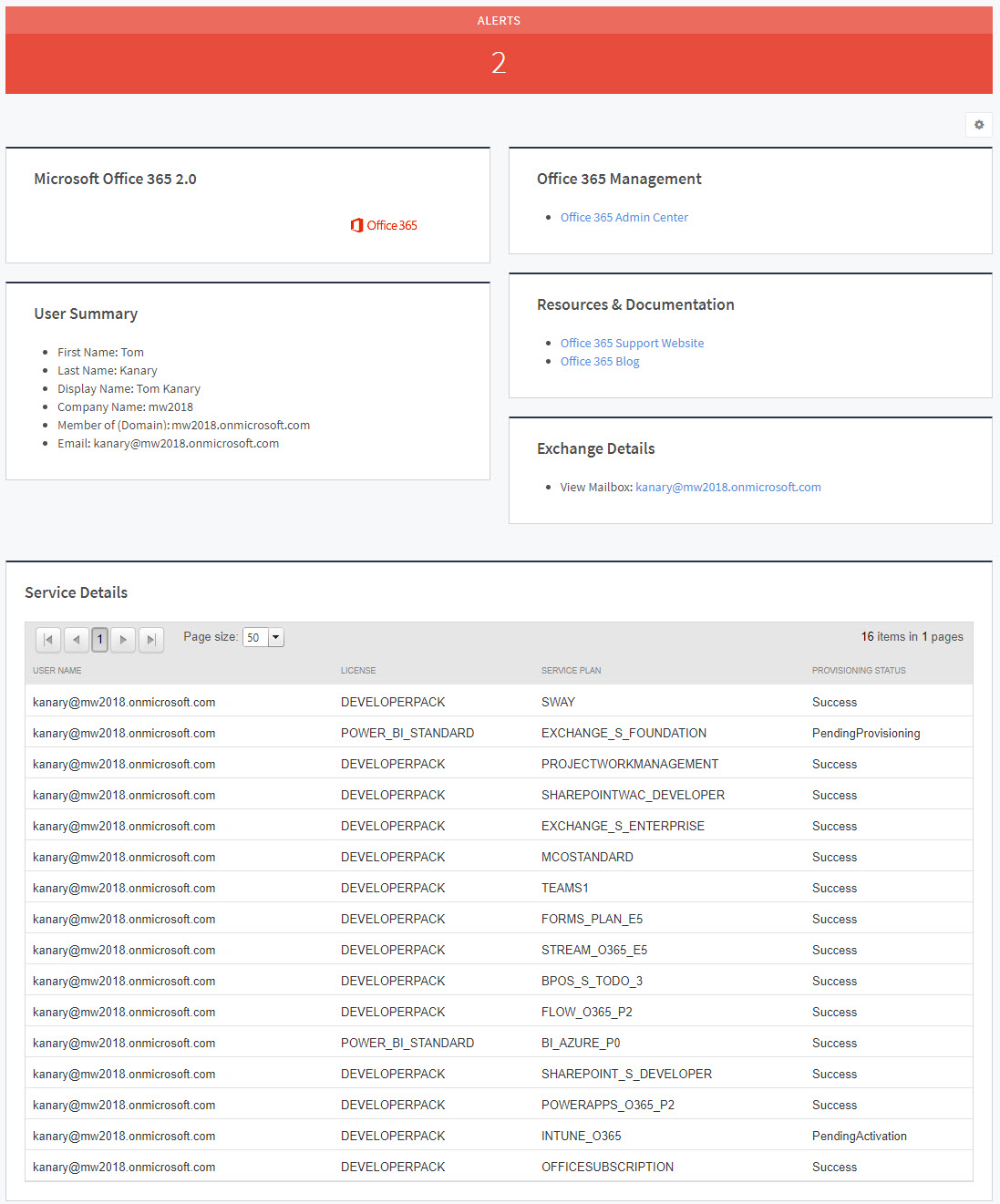On the Site page, you can click the Active Mail Users link in the Exchange Mailbox Summary area to see a summary of Exchange Mailbox users.
For each user, this page displays statistics such as:
- Email address
- User display name
- Account status
- User type
Click an email address link to see details for that user:
- Number of alerts
- User information summary
- License
- Service plans
- Provisioning Status
To view a summary of mailbox users
- In Service Center, click Status > Service Modules.
- Do one of the following:
- Click the Microsoft Office 365 2.0 link.
- Under Management, on the right side, click Microsoft Office 365 2.0.
- Click the link for a site.
- In the Domains area, click a domain.
- In the Exchange Mailbox Summary area, click the number next to Active Mail Users.
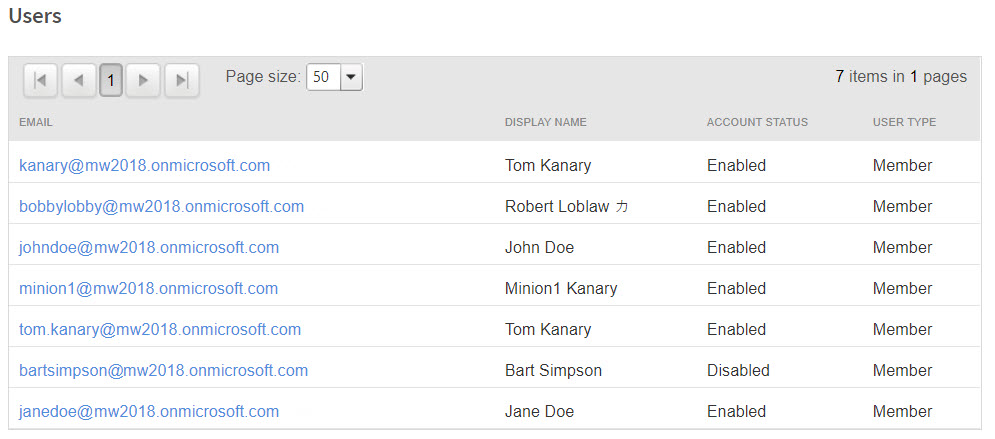
To view the details of a mailbox user
- In Service Center, click Status > Service Modules.
- Do one of the following:
- Click the Microsoft Office 365 2.0 link.
- Under Management, on the right side, click Microsoft Office 365 2.0.
- Click the link for a site.
- In the Domains area, click a domain.
- In the Exchange Mailbox Summary area, click the number next to Active Mail Users.
- In the Users area, click a user link.