Designed for network operation centers' wallboards and displays, the Alerts Viewer shows alerts, based on time received, in descending order. Audible cues can be configured to notify operators that new alerts have arrived. The Alerts Viewer is a reference tool that provides read-only information and is not useful for investigating alerts.
You can display between 10 and 1,000 alerts in the Alerts Viewer.
Operators using the Alerts Viewer must belong to a role that grants them access to Alerts Viewer. See Adding a Role to a User Account.
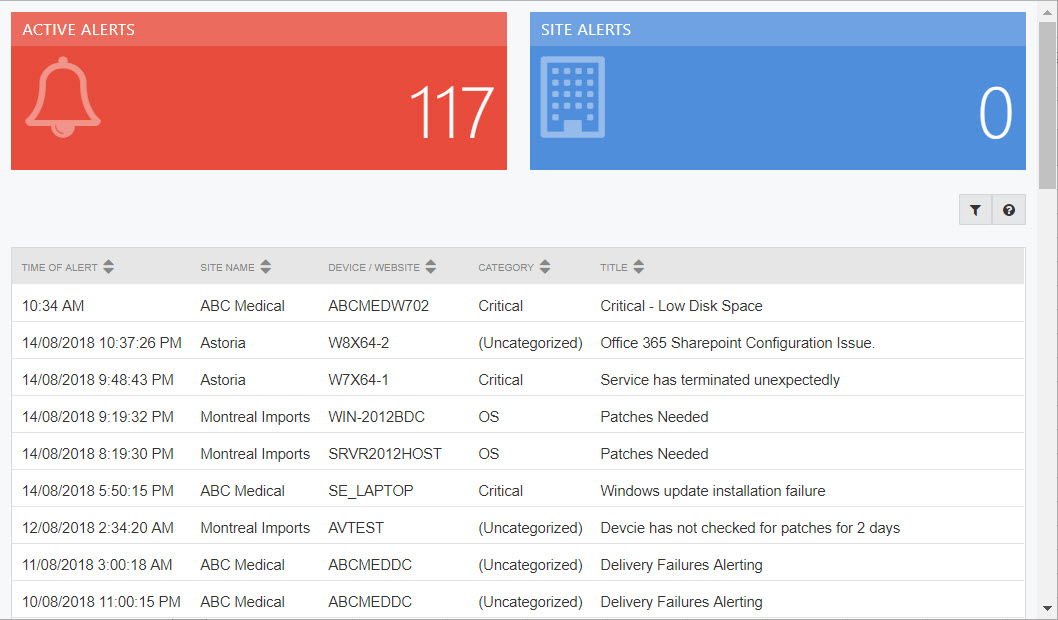
To view a summary list of alerts
In Service Center, click Status > Alerts Viewer.
To view the Alerts Viewer window in full screen view
Press F11.
Press F11 again to return it to normal view.
To rename the Alerts Viewer window
Click the Alerts Viewer banner at the top of the window.
- Type a new name.
You can format the name using HTML. - Click OK.
To set the sounds for different alerts in the Alerts Viewer window
From the Set Alert Tone Option list, select one of the following options.
- No sound No sound is played for any alert.
- All sounds All sounds are played for all alerts.
- Sitenotcommunicating A sound is played only when a site is not communicating.
- Device down A sound is played only when a device is down.
- Website down A sound is played only when a website is down.
To set the number of alerts you want displayed in the Alerts Viewer window
In the Set Number of Alerts Displayed box, type a number.
- Click Set Count.
To sort the alerts in the Alerts Viewer window in ascending or descending order
- Click a column header.
To go back to the default sort order in the Alerts Viewer window
- Click Prioritize Alerts.
