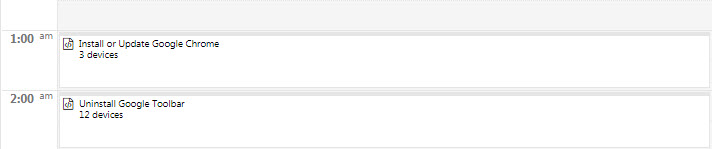If you edit a task created from the Calendar, the previous task is replaced. So, for example, if a recurring task is configured to run on one device and it is edited to run on another device (removing the original device), the task no longer runs on the original device. If you want the task to run on both devices, add new devices to the task or create a new task using the Copy option.
If you edit a task that was created using an automation policy, clicking Edit opens the Automation Policy page to the Settings tab, where you can make your changes.
- In Service Center, click Automation > Calendar
Locate the task you want to edit using the Day, Week, Month, or Agenda view.
- If you are in Week view and the task is displayed as part of a summary box, right-click the summary box and click View Tasks. See Using the Summary Boxes in the Automation Calendar Week View. If you are in Day, Month, Agenda view, or you are in Week view and the task is not part of a summary box, go to step 4.
- Right-click the task and select Edit.
- Make the required changes.
- Click Schedule.