Behavior Shield is available for Workstations only, not Servers.
Behavior Shield is an additional layer of active protection in Avast Business Antivirus. It monitors all processes on devices in real-time for suspicious behavior that may indicate the presence of malicious code. Behavior Shield works by detecting and blocking suspicious files based on their similarity to other known threats, even if the files are not yet added to the virus definitions database.
- Click Service Delivery > Policies > Avast Antivirus.
- Click the name of a policy.
- Click the Workstation Settings tab.
- Click the Active Protection tab.
- In the Shields section, move the slider to enable Behavior Shield.
- Click Apply Changes.
Configuring Avast Business Antivirus Policies: Defining What Behavior Shield Does with Suspicious Programs
Behavior Shield is available for Workstations only, not Servers.
You can configure how Behavior Shield deals with suspicious files that it encounters. You can also set up file locations that are excluded from Behavior Shield.
- Click Service Delivery > Policies > Avast Antivirus.
- Click the name of a policy.
- Click the Workstation Settings tab.
- Click the Active Protection tab.
- Click the Customize link in the Behavior Shield section.
- In the Main Settings section, click a check box to define how to deal with suspicious programs:
- Always ask
- Automatically move detected threats to the Chest
- Automatically move known threats to the Chest
- Click Apply Changes.
Configuring Avast Business Antivirus Policies: Excluding Locations from Behavior Shield
Behavior Shield is available for Workstations only, not Servers.
Exclusion paths can include wildcard characters * or ?. The asterisk replaces zero or more characters, whereas the question mark replaces a single character. For example:
- To block all subdomains and domains of a particular website, add *. to the beginning and /* to the end of the website domain, type *.example.com/* into the text box.
- To block any website containing triple "x" anywhere in the URL, type *xxx* into the text box.
- To block all html pages with the filename containing a single character in domain of a particular website, type example.com/?.html into the text box.
- Click Service Delivery > Policies > Avast Antivirus.
- Click the name of a policy.
- Click the Workstation Settings tab.
- Click the Active Protection tab.
- Click the Customize link in the Behavior Shield section.
- Type a file location to exclude and click Add.
- Repeat steps 6 until all locations are added.
- Click Apply Changes.
To remove an exclusion from Behavior Shield
- Click Service Delivery > Policies > Avast Antivirus.
- Click the name of a policy.
- Click the Workstation Settings tab.
- Click the Active Protection tab.
- Click the Customize link in the Behavior Shield section.
- Next to the exclusion you want to remove, click
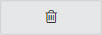 .
. - Click Apply Changes.
