There may be instances where monitoring a given file size is required on a given system, for example, an Access Database. This can be accomplished by creating a custom Network Object within Barracuda RMM where alerts can be generated against these monitors as with any other Performance counter.
Creating a custom Network Object within Barracuda RMM
To create a custom Network Object within Barracuda RMM please follow the steps below:
- Log into your Service Center.
- Navigate to Configuration > System Settings > Network Objects > Add.
- Under Performance Object enter File Size or another descriptive name.
- If this is the first time setting up a file size monitor, click the Other checkboxes which will display a text input.
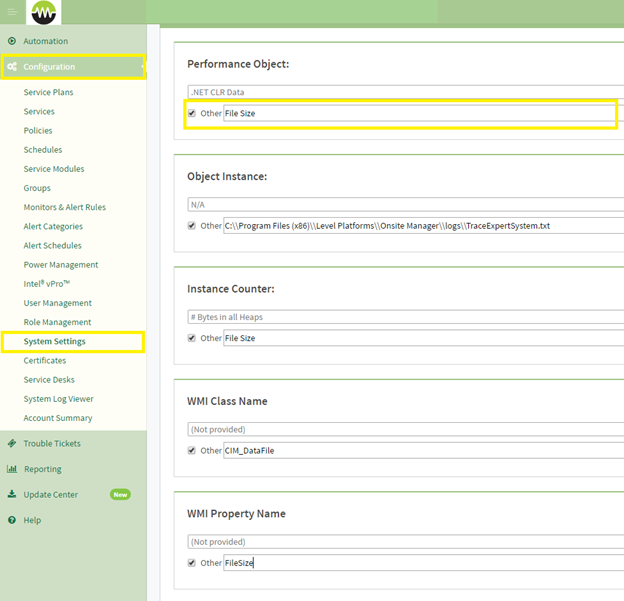
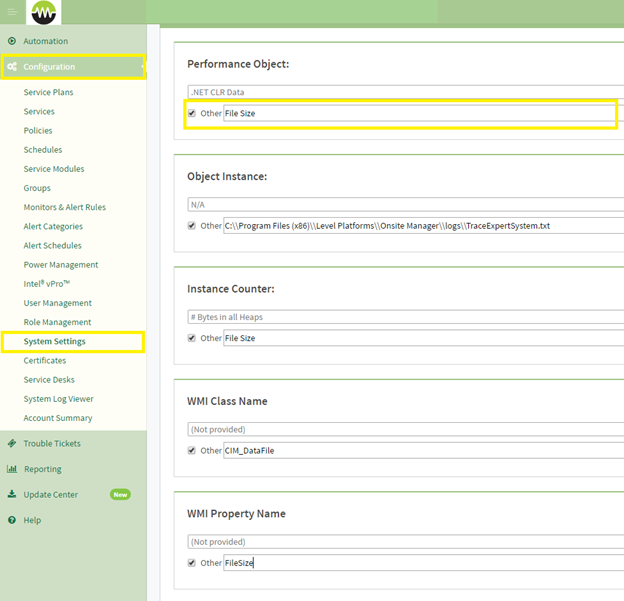
- Under Object Instance enter the full name using double backslashes for file paths. eg.
C:\\Program Files (x86)\\ Level Platforms\\Onsite Manager\\logs\\TraceExpertSystem.txt. - Under Instance Counter enter File Size or another descriptive name.
- Under WMI Class Name enter CIM_DataFile.
- Under WMI Property Name enter FileSize.
.png)
- Navigate to an appropriate Monitoring Policy (Configuration > Policies > Monitoring) or a devices Monitor page.
- Click Add Monitor > Performance Counter > Add.
- Provide a descriptive title.
- Select File Size or the given Performance Object name provided earlier.
Select the correct Object Instance.
- Select File Size as the Counter.
- Click Save.
To add additional files to be monitored, follow the same directions but enter the new file path to be monitored; all other entries will become available in the drop-down menus.
