As part of our network discovery, the Service Center will check the ARP table on the Onsite Manager for active devices not responding to ping. There will be some locations that will not be accurate, as ARP is not a routable protocol.
When the devices listed in the Service Center show a red asterisk beside the status arrow, the Service Center looks at the ARP tables for information regarding the device.
The Service Center will be configured to remove offline devices beyond a specific time, but sometimes the ARP tables will keep a device listed past this time, even if it is not in use anymore.
Disabling the ARP scan will help clear the devices entering this state. Following the steps below will allow the system to purge obsolete data.
The file that we need to modify is located at C:\Program Files (x86)\Level Platforms\Onsite Manager\Bin\MWExpertSystem.exe.config, if the Onsite Manager was installed into the default location. Please make a backup of this file before moving forward.
Using a text editor, search for <appSettings>,
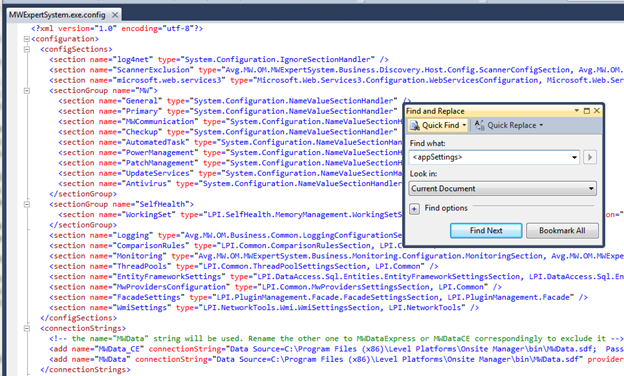
Add the following line:
<add key="SuppressArpEndpointCreation" value="true" />
Save the configuration file, then restart the MWExpertSystem Service.
How to clear the ARP Cache
Should you find that the Site is duplicating devices, the ARP Cache likely needs to be flushed on the Onsite Manager. However, if port 6996 is in use or not open for the Onsite Manager, this can cause issues. Check the port, then clear ARP Cache by running the following:
Open a Command Prompt as Administrator on the Onsite Manager
To see the ARP Cache table, type in arp -a
To delete the ARP Cache table, type in arp -d
Reboot the Onsite Manager
