This article addresses what to do when the default End User role doesn’t allow the user remote control capability. If the user must have remote control capability, it must be configured from Role Management and User Management.
User management consists of two parts:
- Roles – defines what features are available to users.
- User object access – defines what objects (i.e. devices, groups, or sites) are available to users.
To begin, configure the end user’s role:
- In Service Center, click Configuration > Users & Roles > Role Management.
- Click the End User link.
- Click the Permissions tab.
- Enable the following permissions for the role:
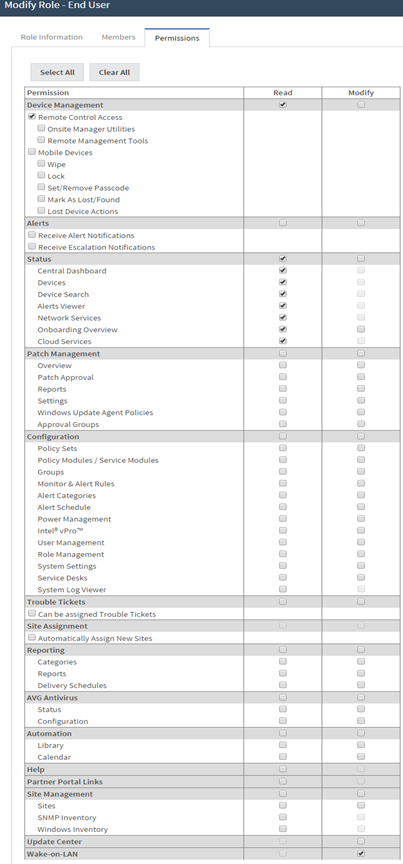
Next, create the end user account in Service Center and define the role and object access:
- In Service Center, click Configuration > Users & Roles User Management.
- Click the Create User Account link.
- Enter the user’s information in the fields provide and click Save.
- Select the Roles tab.
- Click Select Role.
- Select End User from the list and click OK.
- Select the Object Access tab.
- Click Add.
- From the list, choose one of the following:
- Device – to provide access to a device.
- Group – to provide access to one or more groups of devices.
- Site – to provide access to one or more sites.
- In the pop-up, select Device, Group, or Site, and then click the Filter button.
- Select the devices, groups, or sites, then click Add.
- Click Save.
The end user can now log in and access the remote control using the following steps:
- Send the end user a direct link to the remote control options. For example:
http://SCURL/RemoteManagement/aDevic...e&SelectedTab= Remote. - End user clicks the link to log in to Service Center with the user name, password, and VARdomain (if Service Center is hosted).
- From the Service list, the end user must select one of the following:
- Remote Desktop (for Windows machines)
- VNC (for MACs)
- Click Connect.
- Enter the network or machine log in information.
