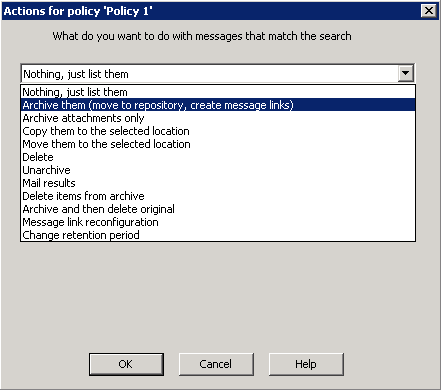This article refers to the Barracuda ArchiveOne version 6.0 or higher.
When you create a mailbox policy in ArchiveOne, you specify actions to perform on messages matching the specified search criteria.
Select from the following actions:
Nothing, just list them – Default action. When selected, messages matching the search criteria are listed in the results file; no other action is taken.
Archive them (move to repository, create message links) – Moves standard messages and creates a message link. Other item types, e.g., calendar items, are copied to the archive.
- Archive attachments only – Archives messages in the same way as the Archive them action, but when a message link is created, the original body of the message is not removed. This effectively means that the only change to this message when creating the link is to remove the attachments. If the message is retrieved from the archive, the full message and attachments are retrieved as the original.
- Archive to Message Archiver – (only in ArchiveOne 7.1 or later) Archives messages to either a local Message Archiver or the Barracuda Cloud. You can choose to configure that archived messages will, if appropriate, be converted into 'stub links' – messages which contain links which can be used to retrieve the original message or attachments.
- Folder Sync to Message Archiver – (only in ArchiveOne 7.1 or later) Ensures the chosen local Message Archiver or the Barracuda Cloud is in sync with any changes made in mailboxes that have previously been archived (such as moving a message from one folder to another). You must supply authentication details for the service you will be folder syncing to.
Copy them to the selected location – Copies the message in the following manner:
To a public folder if one exists;
To a PST file which is created in the named share does not exist; or
To a mailbox under the named folder.
Move them to the selected location – Move the message in the following manner:
To a public folder if one exists;
To a PST file which is created in the named share does not exist; or
To a mailbox under the named folder.
Delete – Select the manner in which to delete items:
Delete the message (move to dumpster if enabled) – Messages are deleted directly and are not moved to the Deleted items folder.
Delete permanently (bypass the dumpster) – Completely deletes the item; item cannot be recovered.
Move to Deleted Items – Messages are moved to the Deleted items folder and can be recovered by users if required.
Delete matching attachments – Deletes all attachments that meet the search criteria.
Unarchive – Searches for a message link in the folders of a specified mailbox. The item to which the link refers to is retrieved and moved back into the folder. The link is then deleted.
Mail results – Select the manner in which to use this option:
Mail owner – Search results from a mailbox search is e-mailed to the mailbox owner with a specified subject and body.
Mail administrator – Once the policy has completed processing, send an email to a named user with policy results as an attachment.
Delete items from archive – Search for message links in mailboxes or folders matching search criteria, then delete the corresponding item in the archive, i.e., move it to the archive’s recycle bin. This does not delete the message link. Select whether to process items in mailboxes and folders, or items in the dumpster, i.e., items from mailboxes that have been retained under Deleted Item Retention.
- Archive and delete original – Archives messages in the same way as the Archive them action, but rather than creating a message link deletes the original item. This means that the owner of the item can only retrieve it using an archive search, so use this action with care.
- Message Link Reconfiguration – Search for message links and ensure that the URL in the message correctly reflects message configuration.
- Change retention period – Finds message links then changes the retention period of the message stored in the archive. Messages whose retention period has passed are considered expired and do not show up in archive searches and are candidates for purging. The retention can be set to an absolute date, to a date relative to the delivery of the original mail, e.g., seven years after delivery, or to the default retention period for the repository.