This article refers to the Barracuda ArchiveOne version 6.6.0.3062 or higher Server and Client components.
The Quick Link Client is a Microsoft Outlook add-in that allows users to retrieve mail from the archive. When a user double-clicks on an archived message, the message is retrieved from the Archive Server and displays in Outlook. The retrieved message does not overwrite the existing message stub in the mailbox, instead, the retrieved message is written to the Retrieved Message folder in the user's mailbox. If you want to overwrite the original message when the archived message is retrieved, you can implement Soft Fade to move the message stub to the user's Deleted Items folder. Soft Fade is useful if you are no longer archiving a mailbox and want to gradually replace message stubs with the original messages. Note that you can also run a full unarchive.
You can enable the Soft Fade for all Quick Link Client users or for individual mailboxes.
Implement Soft Fade
To implement Soft Fade,
- Log in to the ArchiveOne Admin Console.
- Right-click the Mailbox Manager, and click Properties.
- In the Mailbox Manager Properties dialog box, click the Client Configuration tab, and then click Advanced:
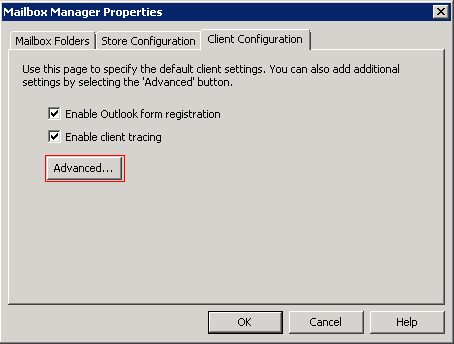
- In the Advanced Client Configuration dialog box, click New:
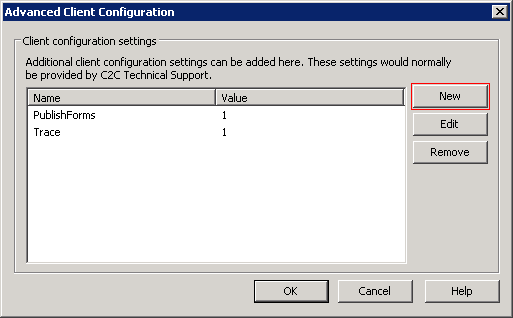
- The New Property dialog box displays. In the Name field, enter SoftFade, and in the Value field, enter 1:
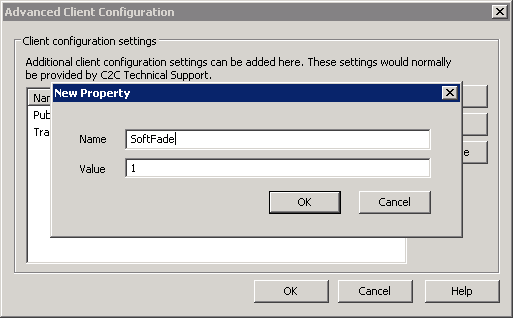
- Click OK to save your settings. SoftFade now displays in the Client configuration settings list:
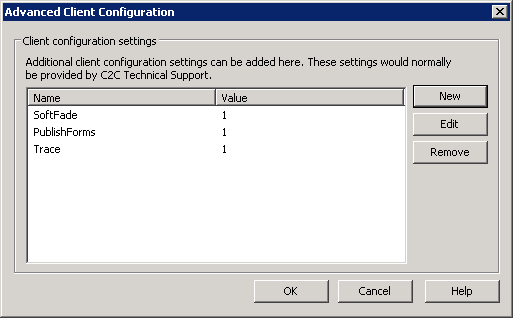
- Click OK to save the configuration, and then click OK to close the Mailbox Manager Properties window.
Enable Soft Fade for an Individual User
Use the following steps to enable Soft Fade for the Quick Link Client for an individual user:
- Log in to the ArchiveOne Admin Console, and expand Mailbox Manager.
- Right-click the mailbox on which you want to enable Soft Fade, and click Client Configuration.
- Turn on Override global settings, and then click Advanced:
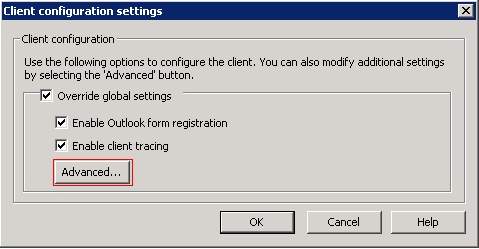
- The New Property dialog displays. In the Name field, enter SoftFade, and in the Value field, enter 1:
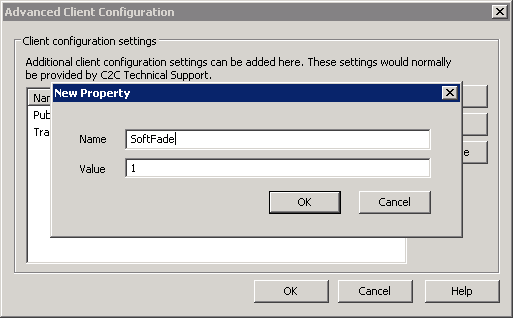
- Click OK to save your settings. SoftFade now displays in the Client configuration settings list:
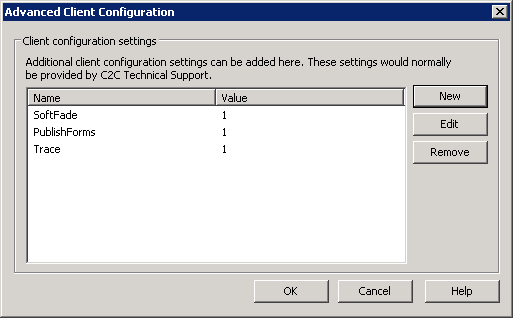
- Click OK to save the configuration, and then click OK to close the Mailbox Manager Properties window.
- The Quick Link Client applies these settings the next time the add-in is loaded, that is, when Outlook is restarted.
