When creating a policy to look for text in emails and attachments, there is a limit of 100 characters you can enter per line. If you exceed this limit, the warning MSG0261: That comparison text is too long displays: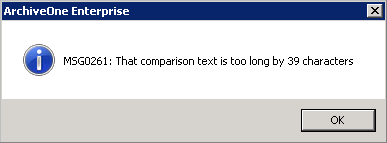
You can edit the configuration files created in the Add-ins share for each policy to modify this limit.
Step 1. Create a Policy
Use the following steps to create a policy:
- In the ArchiveOne admin console, right-click Policies, and click New Mailbox Policy.
- Click Search Criteria, and then click Message.
- From the Property drop-down menu, select the message text criterion, for example, Subject.
In the Value field type XXXX, and then click Add.
- Add any additional properties you require using the same XXXX placeholder, for example:
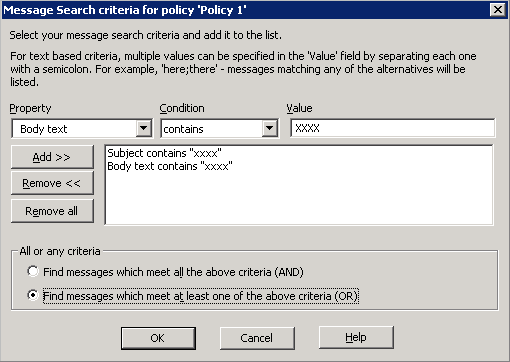
- If required, select Find messages which meet at least one of the above criteria (OR).
- Click OK to save and close the policy, and then click OK to save the search criteria.
- Click Where to Search, and then select either:
- All enabled mailboxes – Adds all mailboxes to the policy.
- Selected Mailboxes or dlists – Select to select and add the required mailboxes to the policy.
- Click When to Search to schedule the policy and set a suitable schedule.
- Click When to Stop to terminate processing after a set period.
- Click Actions to set the required policy action.
- Once complete, click Done to save the policy.
Close the ArchiveOne Admin console.
Step 2. Edit Configuration File
- Browse to the policy created in the previous set of steps, by default \\Configuration_Server\Add-ins\AOnePol\Policy_Name
where Configuration_Server is the name of the Configuration Server (available on the Status node) and Policy_Name is the name of the policy you have just created. - Open the file Policy_Name.c2c in Notepad, and search for the XXXX placeholders created in the previous set of steps.
Replace the XXXX placeholders with the text on which to search.
- Save and close the file.
Step 3. Run Your Policy
You can now manually run your policy from the ArchiveOne Admin console, or allow it to run according to the schedule you have set.
For more information on policies, see How to Configure and Run Policies.
