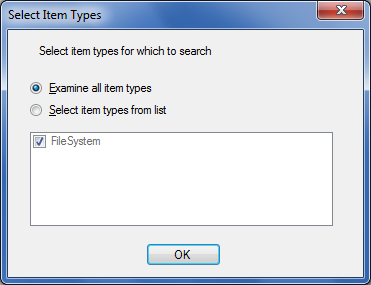This article refers to the Barracuda ArchiveOne for Files version 7.2.0 and higher.
Click the Investigations Node to perform investigation searches. For example:
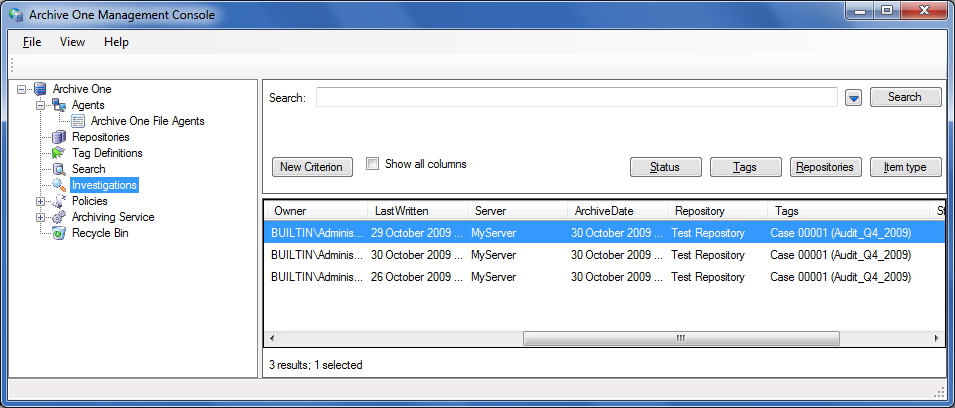
- New Criterion – Enter your search term in the Search field, and click New Criterion to add additional search criteria. Each criteria is associated with the other via an AND logical operator. To remove search criteria, click the Remove (
 ) icon to the right of the criteria.
) icon to the right of the criteria. - Status – Click Status to further refine your search based on the item's current status:
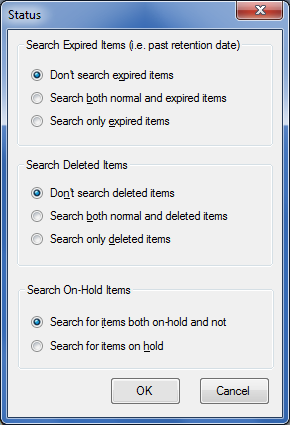
- Search Expired Items
- Don’t search expired items (default) – When selected, expired items are excluded from the search results.
Search both normal and expired items – When selected, both normal and expired items display in the search results.
Search only expired items – When selected, only expired items display in the search results.
- Don’t search expired items (default) – When selected, expired items are excluded from the search results.
Search Deleted Items
Don’t search deleted items (default) – When selected, items that are currently marked as deleted are excluded from the search results.
Search both normal and deleted items – When selected, both normal and deleted items display in the search results.
Search only deleted items – When selected, only deleted items display in the search results.
Search On-Hold Items
Search for items both on-hold and not (default) – When selected, items currently on legal hold and items that are not display in the search results.
Search for items on hold – When selected, only items currently on legal hold display in the search results.
- Search Expired Items
- Tags – Click to add Tag criteria to the search query. You can search for messages using AND or OR to determine how to associate each tag within the query:
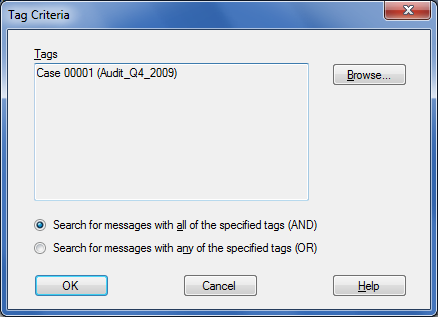
- Search for messages with all of the specified tags (AND) – When selected, all selected tags must be present in the item for it to be returned in the search result.
- Search for messages with any of the specified tags (OR) – When selected, at least one tag from the list must be present for it to be returned in the search result.
- Browse – Click to select tags to use in the investigation query. Click Select to add tags, and click Remove to remove tags from the list:
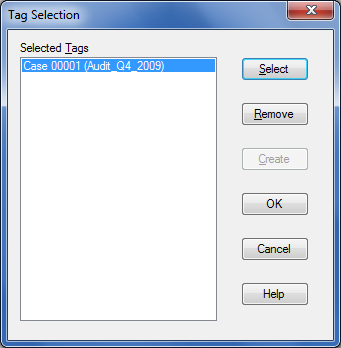
- Repositories – Click to select the depositories in which to search:
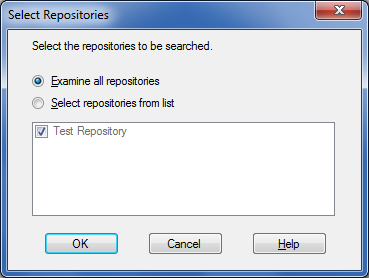
- Examine all repositories – Search all repositories.
- Select repositories from list – Select specific repositories in which to search.