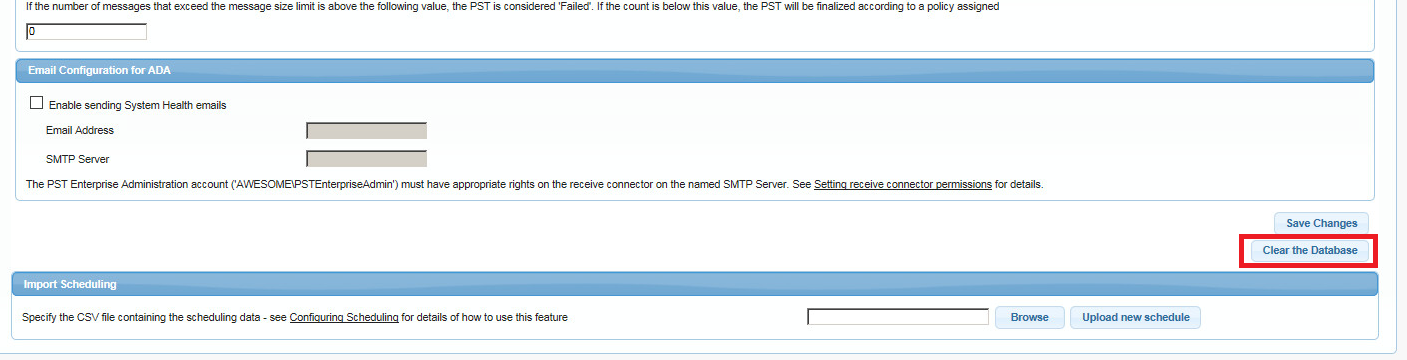This article refers to the Barracuda PST Enterprise version 5.2 or higher.
You can clear out, or reset, the PST Enterprise database to begin the discovery process anew. Note that this does not reset any PST data; all processing prior to the database reset remains valid.
Use the following steps to reset the Barracuda PST Enterprise database:
- On the PST Enterprise server, browse to the Local Configuration Store (LCS) in C:\ProgramData\Barracuda\PSTEnterprise\LocalConfigurationStore.
- Open web.ini in Notepad, and find the following line:
ShowClearDatabase=False Change the value False to True, and then save and close the file.
Open Internet Information Services (IIS) Manager.
Under Application Pools, right-click the application pool PSTEnterprise and select Recycle.
Log into the PST Enterprise administration website.
Click the Global configuration tab and you'll now see a button Clear the Database is visible.
Click Clear the Database to reset the database.
To hide the button from the interface again, edit the value of the ShowClearDatabase setting in the web.ini file and revert it back to false.