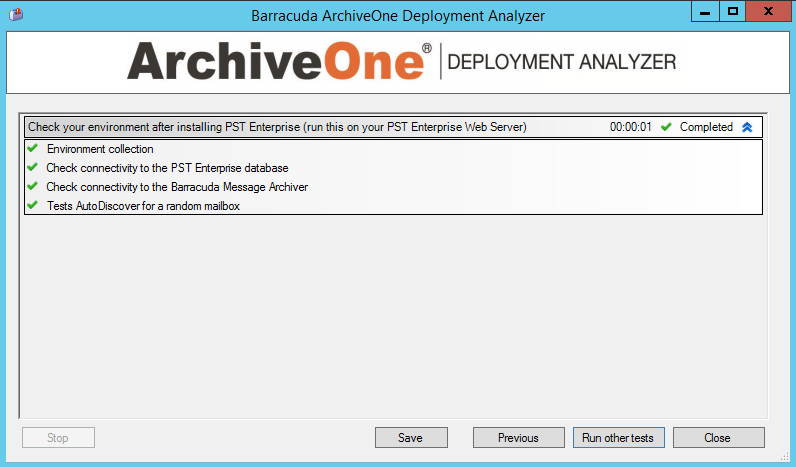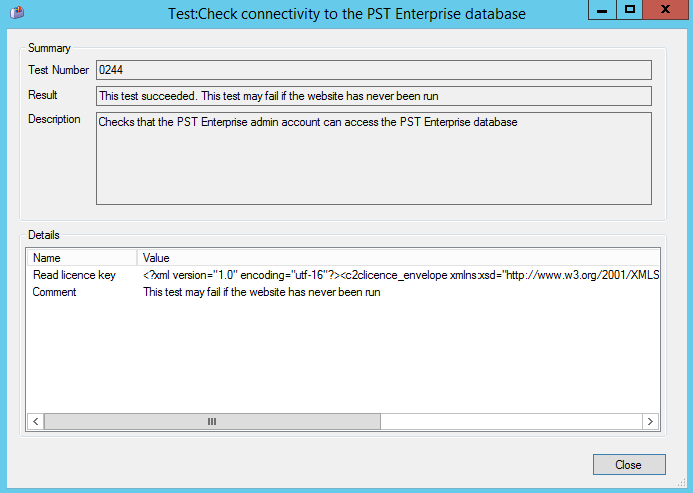This article refers to the Barracuda PST Enterprise version 5.1 or higher.
PST Enterprise has a System Health report which runs daily, by default, at 3am, to monitor the system functionality and alert you to any issues. To have the report emailed to you, see Email Configuration for ADA for details. The PST Enterprise System Health service is responsible for running the system health report at the scheduled time by launching AOneDA (Barracuda ArchiveOne Deployment Analyzer).
Run the System Health Report Manually
You can run AOneDA manually from the shortcut on the Start Menu at any time.
- When AOneDA first launches, it checks for any test updates by contacting a Barracuda FTP server at ftp://ada.c2c.com.
- Once any new test definitions are updated, click the PST Enterprise tab, and select Check your environment after installing PST Enterprise (run this on your PST Enterprise Web Server). Click Next to continue.
- The System Health report runs. Click the drop-down arrow to expand the results view:
- If there are any errors or warnings, double-click the individual test to load additional information:
- Click Save to save the report, or click Close to exit.
Change the Scheduled Time Report Runs
By default the System Health report is run at 3am daily. To change the hour the report runs each day:
- Browse to the PSTEnterpriseSystemHealth folder in the installation directory, by default: C:\Program Files (x86)\Barracuda\PSTEnterprise\PSTEnterpriseSystemHealth.
- Open PSTEnterpriseSystemHealth.exe.config in a text editor such as Notepad.
- Find the lines:
3 - Edit the value file to any number between 0 and 23 to indicate the hour at which the system health report is to run.
- Save and close the file.
Troubleshooting
If the System Health report fails to run as scheduled, ensure that the PST Enterprise System Health service is running and that the receive connectors have been correctly configured as per Email Configuration for ADA.
To allow downloads of any new and updated tests, the PST Enterprise server requires access to ftp://ada.c2c.com . Ensure the PST Enterprise server has access to this address and that any firewalls allow connections on TCP port 21 for FTP.
Logging for AOneDA is enabled by default and the log files are generated in the installation directory, by default: C:\Program Files (x86)\Barracuda\AOneDA\Logs.
Logging for the PST Enterprise System Health service is located in the Logs folder of the installation directory, by default: C:\Program Files (x86)\ Barracuda\PSTEnterprise\Logs\SystemHealth\