Macintosh System Requirements for the Barracuda Web Security Agent (WSA)
You can install the Barracuda WSA on Apple Mac systems that meet the following requirements:
MacOS 10.9 (Lion) to 10.15 (Catalina). The Barracuda WSA currently does not support Big Sur or later.
Hardware requirement: Intel 64-bit processor. The Barracuda WSA does not support Apple Silicon (M1).
50 MB free disk space
8 GB RAM
Using the Barracuda Web Security Gateway: Download and Installation
- Log into the Barracuda Web Security Gateway web interface.
- Go to the ADVANCED > Remote Filtering page. In the Download Web Security Agent section of the page, click the Download/Install link for Mac OS.
- Launch the installer on the Mac and follow on-screen instructions.
- Continue with How to Configure the Barracuda WSA With the Barracuda Web Security Gateway.
To Uninstall the Barracuda Web Security Agent
You can uninstall the Barracuda WSA for Macintosh in one of these three ways:
- You can mount the Barracuda WSA installer image from the original disk or disk image file (.dmg) and choose Uninstall.
- If you used the default install, you can launch the uninstaller from /Library/Application/Support/Barracuda WSA.
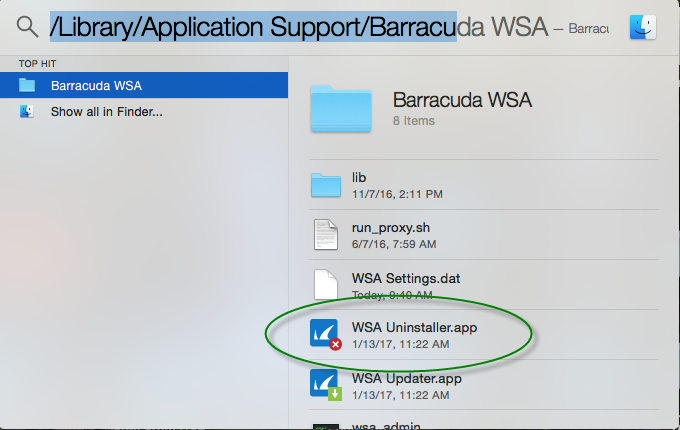
- Running as root from the command line, you can navigate into the Uninstaller.app and invoke the uninstall.sh script directly (located in /Library/Application Support/Barracuda WSA/Uninstaller.app).
