,The following provides a complete list of all TINA tunnel settings.
Basic
Setting | Description |
Name | The tunnel name. You can enter a maximum of 64 characters. |
Disabled | To manually disable the tunnel, select this check box. |
Endpoint Type | Enable to use IPv4 or IPv6 addresses for the VPN tunnel envelope. |
Transport | The transport type for the tunnel. You can select one of the following options:
|
Encryption | The data encryption algorithm. You can select one of the following options:
|
Authentication | The hashing algorithm for the VPN tunnel. You can select one of the following options:
|
SD-WAN Classification | The VPN transport classification for this tunnel. The first VPN tunnel is always classified as bulk-0. For more information, see SD-WAN.
|
SD-WAN-ID | The SD-WAN transport ID. |
Compression | Enable to compress traffic transmitted through the VPN tunnel. VPN compression is not compatible with WAN Optimization. |
Use Dynamic Mesh | Enable to allow this CloudGen Firewall to create and accept dynamic VPN tunnels. For more information, see Dynamic Mesh VPN Networks. |
Dynamic Mesh Timeout [s] | Dynamic tunnels are terminated after the timeout (in seconds) passes without traffic being sent through the VPN tunnel. |
Dynamic Mesh on Dynamic Interface | Enable if Dynamic Mesh is used in combination with dynamic interfaces. For more information, see Dynamic Mesh VPN Networks. |
SD-WAN
From the SD-WAN - Bandwidth Protection and SD-WAN - VPN Envelope Policy tabs, configure the SD-WAN settings for the tunnel. For more information, see SD-WAN.
SD-WAN - Bandwidth Protection
Setting | Description |
Dynamic Bandwidth Detection | When using traffic shaping, select the monitoring policy:
For more information, see SD-WAN. |
Bandwidth Policy | Policy defining how Traffic Shaping is applied:
|
Consolidated Shaping | Enable to shape VPN twice: Once on a per-transport basis and the second time for all VPN traffic. |
Assigned QoS Profile | Select the QoS profile for transports not using Dynamic Bandwidth and Latency Detection. The Bandwidth Policy must be set to Assign QoS Profile. |
Estimated Bandwidth | Enter the outbound bandwidth in kps. |
Inbound/Reverse | Enter the inbound bandwidth in kps or |
FEC Level | Forward Error Correction Level. Possible values are:
For more information, see Forward Error Correction (FEC) in TINA Tunnels. |
SD-WAN - VPN Envelope Policy
Setting | Description | |||||||||||||||||||||||||||
TOS Policy | This policy setting specifies how Type of Service (ToS) information contained within a packet’s IP header is handled. In networks, the ToS may be used to define the handling of the datagram during transport. If the ToS is enveloped, this information is lost. You can select one of the following options:
| |||||||||||||||||||||||||||
Envelope TOS Value | Enter the fixed ToS value. The same ToS information is then assigned to all packets. For example:
For more information about precedence values, see http://www.bogpeople.com/networking/dscp.shtml and http://www.tucny.com/Home/dscp-tos. | |||||||||||||||||||||||||||
QoS Policy | The QoS Policy settings rely on connection objects that are assigned to bands in the firewall rulesets and specify bandwidth assignment to transports as a whole. Multiple transports can share a single band if they are processed by the same interface. You can select one of the following options:
| |||||||||||||||||||||||||||
QoS Connector ID | The unique access ID for the connection. | |||||||||||||||||||||||||||
Replay Window Size | If ToS policies assigned to VPN tunnels or transport packets are not forwarded instantly according to their sequence number, you can configure the replay window size for sequence integrity assurance and to avoid IP packet "replaying." The window size specifies a maximum number of IP packets that can be on hold until it is assumed that packets have been sent repeatedly and sequence integrity has been violated. Individual window size settings are configurable per tunnel and transport, overriding any global policy settings. Set to
|
Advanced
Setting | Description |
HW Acceleration | Specifies if HW acceleration or CPU acceleration should be used. You can select one of the following options:
|
Packet Balancing | Enables/disables packet-based traffic balancing. Select Cycle with a transport class when using packet-based traffic shaping. For more information, see How to Configure Packet-Based Balancing for VPN Tunnels with SD-WAN. |
WANOpt Policy | Select one of the configured WAN OPT policies. For more information, see How to Configure WAN Optimization Policies. |
Key Time Limit | The period of time after which the re-keying process is started. You can select 5, 10 (default), 30, or 60 minutes. |
Key Traffic Limit | The key traffic limit. You can select No Limit, 1 GB, 500 MB, 100 MB, 50 MB, 10 MB (default), 5 MB, or 1 MB. |
Tunnel Probing | The interval between tunnel probes. If probes are not answered in the time period specified by the Tunnel Timeout setting, the tunnel is terminated. You can select Silent (no probes are sent), 1 secs, 10 secs, 20 secs, 30 secs (default), or 60 secs. |
Tunnel Timeout | The length of time in which tunnel probes must be correctly answered before the tunnel is terminated. If, for some reason, the enveloping connection breaks down, the tunnel must be re-initialized. This is extremely important in setups with redundant possibilities to build the enveloping connection. You can select 3 secs, 10 secs, 20 secs (default), 30 secs, or 60 secs. |
High Performance Settings | To allow multiple CPUs and cores to be assigned to a single VPN tunnel to increase VPN performance, select this check box. NOTE! With enabling this setting, the firewalls will establish independent, unidirectional UDP sessions (per default on port 691) between the gateway IP addresses, which are visible in the Live view. These sessions are used for probing and utilizing the available CPU cores for the VPN tunnel and are normal. |
Routing Next-Hop | The routing next-hop address or interface, if used. |
Scripts
From the Scripts tab, add scripts in the following sections to start or stop processes:
Start Script – This script is executed when connecting via VPN.
Stop Script – This script is executed when disconnecting from VPN.
Local Networks
Setting | Description |
Call Direction | From this list, you can select one of the following options to specify if the local network is active or passive:
|
Local Network Scheme | Select a Local Network object configured in the Local Networks tab, or use explicit to enter the local networks directly. |
Network Address | The local networks that should be able to reach the partner networks. You can enter a list of networks or single IP addresses. Because this setting is typically shared by several tunnels, it may be defined from the Local Networks setting and referenced within the single tunnel configurations. After entering an address, click Add. |
Local
Setting | Description |
Tunnel Parameter Template | From this list, you can select a template that has been configured from the Parameter Templates tab on the Site to Site page. To explicitly configure the settings, select -explicit- . |
IP Address or Device used for Tunnel Address | From this list, you can select one of the following options:
|
Proxy Type | From this list, you can select one of the following options:
|
Identify
From the Identification Type list, you can select one of the following options to specify if a public key or certificate is to be used:
Public Key
X509 Certificate (CA signed)
X509 Certificate (explicit)
Box SCEP Certificate (CA signed)
For certificates, configure the Server Certificate and/or Server Protocol Key settings to select the certificate and protocol key.
Remote Networks
From this tab, specify the partner networks that are accessible through the VPN tunnel.
Setting | Description |
VPN Interface Index | By default, the tunnel is fed through vpn0. To use another VPN interface, enter it in this field. |
Remote Network | The partner networks that are accessible through the VPN tunnel. Enter the network address, and then click Add. |
Advertise Route | To propagate routes to the partner networks using OSPF or RIP, select this check box. For more information, see Dynamic Routing Protocols (OSPF/RIP/BGP). |
Remote
From this tab, specify the IP addresses and host names of the VPN partner system.
Setting | Description |
Remote Peer Tunnel Name | The name of the VPN partner. |
Remote Peer IP Addresses | The IP addresses, hostname, or, if the call direction is passive, enter the subnet of the VPN partner. Enter the network address, and then click Add. When using a hostname as the destination, the VPN service caches the resolved IP address for the TTL of the DNS record. This may result in problems with DynDNS domains using a long TTL. For more information on how to clear the cache manually, see Clearing the DNS Cache of the VPN Service below. |
Port (TCP only) | The port used for the VPN tunnel. The default port is 691. If you have configured a different port in CONFIGURATION > Configuration Tree > Box > Assigned Services > VPN > VPN Settings, Local VPN listen port, then this port will be used instead. |
Accepted Encryption Algorithms | The encryption ciphers that can be used to establish the connection. |
Accepted Authentication Algorithms | The authentication ciphers that can be used to establish the connection. |
Peer Identification
Depending on whether the tunnel direction is passive or active, the partner server may be a whole subnet (passive mode) or may need to be defined by single IP addresses (active and bi-directional mode). Import the public key of the tunnel partner via clipboard or file. Principally, the public key is not needed. However, it is highly recommended to use strong authentication to build up the tunnel enveloping connection. If you have two different tunnel connections configured between the same two peers, the keys are mandatory.
Perfect Forward Secrecy for TINA Tunnels
By default, firewalls running 6.2.0 or higher support Perfect Forward Secrecy (PFS) and Elliptic Curve Cryptography (ECC). The VPN service sends and responds to PFS/EC requests and uses ECC if it is also supported by the remote firewall. To determine if PFS/EC is used, go to the VPN logs and check for the following log messages:
DH attributes found in request, generating new key
DH attributes found in response, deriving shared secret
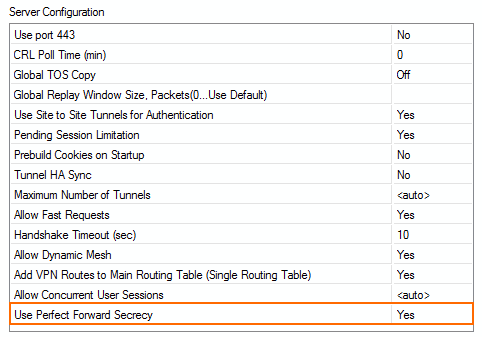
Clearing the DNS Cache of the VPN Service
Using Barracuda Firewall Admin
To clear the cache and manually trigger a DNS lookup, open the VPN page. Right-click on the VPN tunnel and select Show Runtime information. Right-click on the IKE entry in the Worker section, and select Flush DNS Cache.
Command Line
Log in as root and enter:
/opt/phion/bin/ipsecctrl isa flushdns
