Azure Route Tables, or User Defined Routing, allow you to create network routes so that your CloudGen Firewall VM can handle the traffic both between your subnets and to the Internet. For the network interfaces to be allowed to receive and forward traffic, IP forwarding must be enabled. When different route types are present in a UDR route table, user defined routes are preferred over the default system routes. When multiple routes match the destination, the more specific route is used. The default system routes always present in an Azure route table allow the following:
Traffic within the virtual network
Traffic to the Internet
Traffic between different virtual networks using the Azure VPN gateway
Traffic from the virtual network to networks connected via the Azure VPN gateway
Limitations
Multiple network interfaces are not supported for High availability clusters.
Multiple network interfaces in one subnet are not supported for stand-alone firewall VMs.
Example Deployment Script
You can combine the PowerShell commandlets to create an Azure route table and then assign it to your backend subnet(s). See below for an example script. This script assumes that you already have a running CloudGen Firewall deployment and are logged in to your Azure account.
Before You Begin
Deploy a Barracuda CloudGen Firewall. For more information, see How to Deploy a CloudGen Firewall in Microsoft Azure Using PowerShell and ARM or How to Deploy a CloudGen Firewall from the Microsoft Azure Marketplace.
Install Azure PowerShell version 1.1.0 or higher.
Log in to your Azure Account with
Login-AzureRmAccount.
Step 1. Verify that IP Forwarding is Enabled for Each Network Interface
To forward traffic, you must enable IP forwarding for each network interface on the CloudGen Firewall VM.
Open Azure PowerShell.
Verify IP forwarding is enabled (true) for each network interface:
Get-AzureRmNetworkInterface -Name NAME_OF_NIC -ResourceGroup NAME_OF_RESOURCE_GROUP
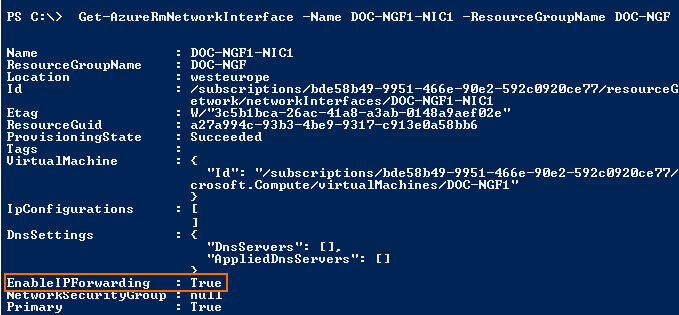
To enable IP forwarding for the primary network interface, enter:
$nic = Get-AzureRmNetworkInterface -Name NAME_OF_NIC -ResourceGroup NAME_OF_RESOURCE_GROUP $nic.EnableIPForwarding = 1 Set-AzureRmNetworkInterface -NetworkInterface $nic(optional) If you are using more than one network interface, repeat for the other NICs.
Your CloudGen Firewall VM is now allowed to forward IP packets with a different destination address as the IP address of the VM. See the troubleshooting section below on how to check if IP forwarding is enabled for your interfaces.
Step 2. Create Routes and an Azure Route Table
Create a routing table in Azure and apply it the backend subnets of the VNET. Add a user defined route to the routing table to change the default route for all VMs in the backend subnets to the CloudGen Firewall VM. The routing table can be applied to multiple backend subnets.
Open Azure PowerShell.
Create the Azure route table.
$routeTable = New-AzureRmRouteTable -ResourceGroupName YOUR_RESOURCE_GROUP_NAME -Location YOUR_LOCATION -Name ROUTE_TABLE_NAME

Create routes and add them to the route table:
Add-AzureRmRouteConfig -Name NAME_OF_FIRST_ROUTE -AddressPrefix X.X.X.X/X -RouteTable $routeTable -NextHopType VirtualAppliance -NextHopIpAddress PRIVATE_IP_VM Add-AzureRmRouteConfig -Name NAME_OF_SECOND_ROUTE -AddressPrefix X.X.X.X/X -RouteTable $routeTable -NextHopType VirtualAppliance -NextHopIpAddress PRIVATE_IP_VM
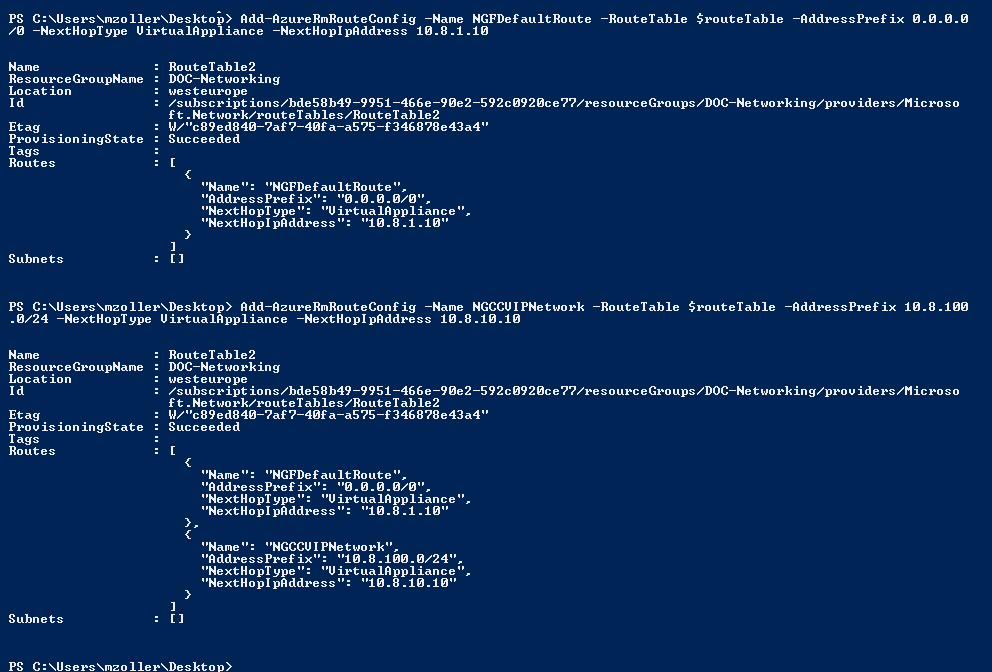
Step 3. Associate the Route Table with Subnets
Create the Azure route table and add the routes created in step 1. The route table is then applied to the backend subnets of your virtual network.
Open Azure PowerShell.
Store the virtual network in a variable:
$vnet = Get-AzureRmVirtualNetwork -ResourceGroupName VNET_RESOURCE_GROUP_NAME -Name VIRTUAL_NETWORK_NAME

For each subnet, set the route table in the subnet configuration:
$newsubnet = Set-AzureRmVirtualNetworkSubnetConfig -VirtualNetwork $vnet -Name NAME_BACKEND_SUBNET -AddressPrefix X.X.X.X/X -RouteTable $routeTable Set-AzureRmVirtualNetwork -VirtualNetwork $newsubnet
All traffic from the backend subnets is now routed through the CloudGen Firewall VM. Propagating the routing table changes to the VMs in the subnets can take a couple of minutes. See the Troubleshooting section below on how to query Azure for the actual (effective) routing table used by the VM.
Next Steps
Create access rule to allow traffic from the backend VMs to the Internet. For more information, see Access Rules.
Configure UDR route rewriting and IP forward protection to display the Azure route table in CloudGen Admin. For more information, see How to Configure Azure Cloud Integration Using ARM.
