In the advanced settings of the DHCP service, you can enable address pool configuration for subnets, specify additional service availability settings, set up HA synchronization, and add DHCP options.
Configure Advanced DHCP Settings
- Go to CONFIGURATION > Configuration Tree > Box > Assigned Services > DHCP > DHCP Enterprise Configuration .
- In the left menu, expand the Configuration Mode section, and click Switch to Advanced View.
- Click Lock.
- In the left menu, select Operational Setup IPv4 or 6.
- In the Address Pool Configuration window, enable DHCP.
- Enable Use Advanced Pool Configuration. This disables the Subnets section and allows configuration of address pools.
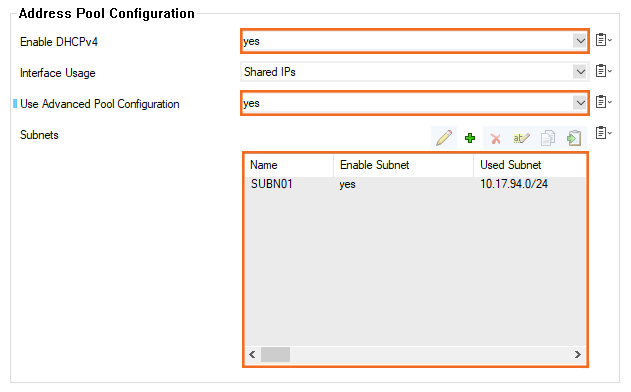
Enter the name of the DHCP server in the DHCP Server Identifier textbox. This name allows clients to distinguish between different DHCP servers.
Select the UDP Listen Port on which the DHCP server listens for DHCP requests. By default, the server listens on port 67.
- Click Send Changes and Activate.
You can now configure advanced DHCP settings such as subnets and address pools, templates, classes, and known clients.
