User Agent policies allow you to to create policy objects to allow or block clients based on the information included in their user agent string. You can add browser / operating system combinations, or you can define up to five generic user agent patterns. The selected user agents and the generic user agent patterns are combined with a Boolean OR.
Create a User Agent Object
- Go to CONFIGURATION > Configuration Tree > Box > Assigned Services > Firewall > Forwarding Rules.
- Click Lock.
- In the left menu, select User Agents.
- Right-click the table and select New User Agent Policy. The Edit Agent Policy Object window opens.
- Enter a Name.
- Select the Default Action for the policy object.
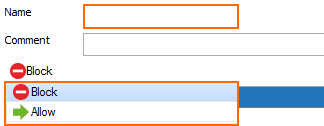
- In the Select User Agents section, expand the list and use the filters on the top of the columns to display the desired browser/operating system combinations.
- Use the filter to find the user agent or operating system, and double-click to add the browser / operating system combination to the Selected User Agents.
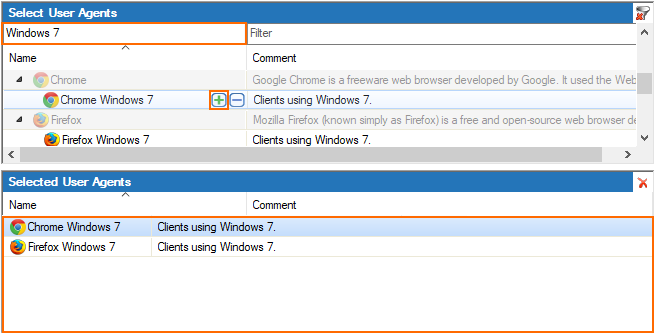
- (optional) In the Generic User Agent Patterns section, click + to enter a user agent pattern. You can use the following wildcard characters * (asterisk) and ?. E.g., Use
*MSIE 6.*to filter for all Internet Explorer 6.X versions.

- Click Save.
- Click Send Changes and Activate.
To use the agent policy in an application rule, see How to Configure User Agent Filtering in the Firewall.
