Wildcard network objects are network objects that include a network mask containing information regarding which parts of the IP address is to be evaluated. Wildcard network objects can be used to describe IP addresses that cannot be covered by network objects using subnets masks.
Examples
Wildcard network objects are entered in the format IP address/network mask:
- 0.0.0.1/0.0.0.255 = *.*.*.1
- 0.200.0.0/0.255.0.0 = *.200.*.*
Create a Network Object
- Go to CONFIGURATION > Configuration Tree > Box > Assigned Services > Firewall > Forwarding Rules.
- In the left menu, cli ck on Networks.
- Click Lock.
- Right-click the table and select New. The Edit/Create Network Object window opens.
- From the Type drop-down list, select Generic Network Object (IP, Network, Range).
- Enter a Name.
- In the Include Entries section, click + . The Edit/Create Include Entry window opens.
- Enter the IP and network mask for the wildcard network object in the following format: IP/network mask. E..g,
0.0.0.1/0.0.0.255 - Click Insert and Close
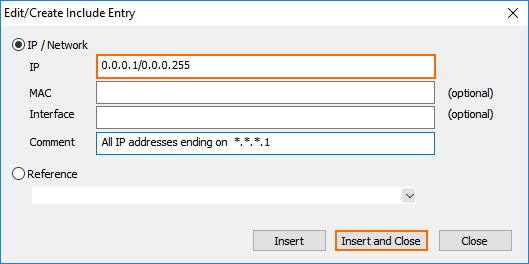
- (optional) In the Exclude Entry section, add the IP addresses that should be excluded from the rule.
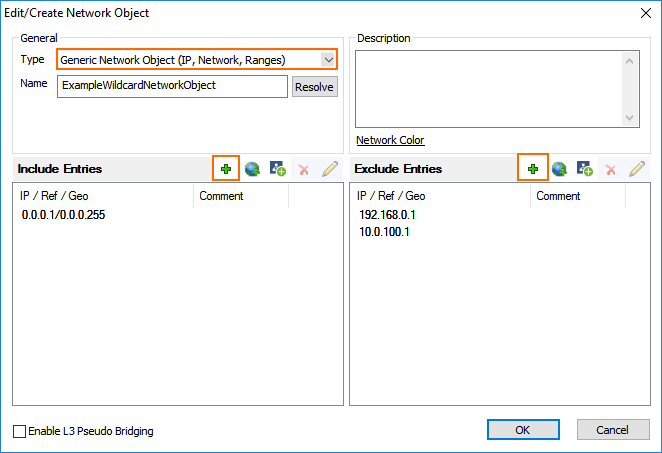
- Click OK .
- Click Send Changes and Activate .
You can now use the wildcard network object in your access rules. When creating or editing an access rule, click the Object Viewer in the left menu to see a list of all available network objects.
