If you want to configure Quality of Service for a virtual interface (as in this example, a VPN tunnel), adapt the traffic shaping configuration.
Assign a QoS Profile to a VPN Tunnel
- Create a TINA VPN Tunnel.
- Configure the traffic shaping settings.
- To configure basic traffic shaping settings with the Basic profile template, see How to Configure Basic Traffic Shaping.
- To configure advanced traffic shaping settings, see How to Create a QoS Profile.
- Go to CONFIGURATION > Configuration Tr ee > Box > Assigned Services > V PN-Service > Site to Site.
- Open the TINA Tunnel configuration window.
- Click the SD-WAN - Bandwidth Protection tab.
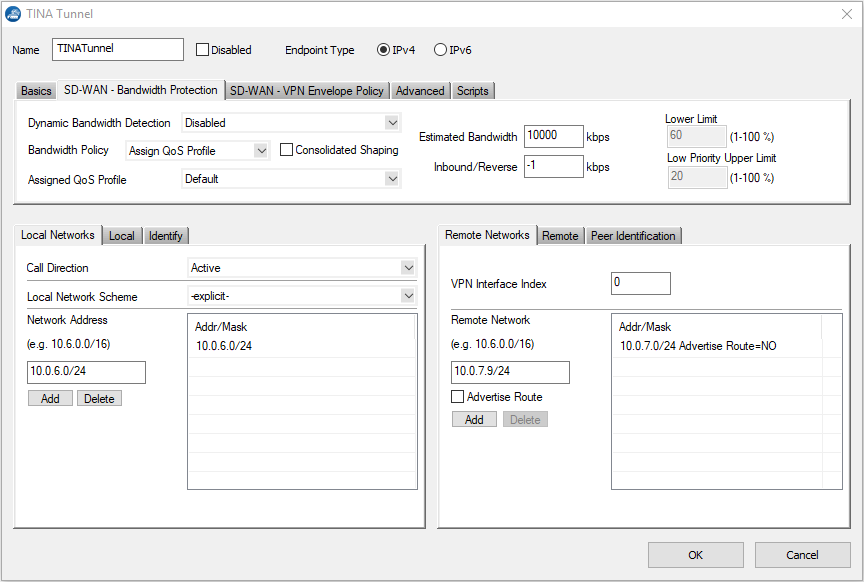
- From the Bandwidth Policy list, select Assign QoS Profile.
- From the Assigned QoS Profile list, select your QoS profile.
- In the Estimated Bandwidth field, enter the maximum rate for outbound traffic in KB/s. If you enter
0, no shaping occurs. - In the Reverse field, enter the maximum rate of inbound traffic in KB/s. If you enter
-1, the same maximum rate is used for outbound and inbound traffic. - Click OK.
- Click Send Changes and Activate.
- Cr eate the firewall rules for the VPN tunnel traffic. For more information, see How to Create Access Rules for Site-to-Site VPN Access .
