If a CloudGen Firewall residing in an HA cluster gets replaced with a newer revision model of the same product type (e.g., from F400 Rev. A to F400 Rev. B), you must create a configuration backup (PAR file) on the running HA partner and restore the configuration on the new appliance. This typically occurs in RMA cases, or if your appliance is replaced by Barracuda Networks' Hardware Refresh program.
Replacing the Secondary HA Firewall
If the primary firewall is running, and the secondary firewall was replaced by a new model, restore the configuration from the primary one. Because the primary firewall holds all the information for the secondary firewall, creating the configuration for the secondary firewall is done on the primary one by creating a PAR file that must then be imported on the secondary one.
Step 1. Create the PAR File for Restoring the Secondary Firewall
- Log into the primary firewall.
- Go to CONFIGURATION > Configuration Tree.
- Right-click HA-Cluster (Primary).
- In the list, click Create PAR file for Secondary box... .
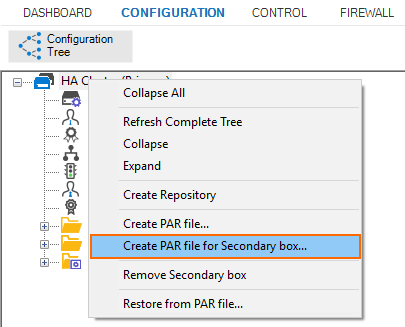
- Save the PAR file.
Step 2. Import the PAR File for Configuring the Secondary Firewall
- Log into the secondary firewall.
- Go to CONFIGURATION > Configuration Tree.
- Right-click HA-Cluster (Secondary).
- In the list, click Restore from PAR file... .
- Click Activate.
- Go to CONTROL > Box.
- In the left menu, expand Network and click Activate new network configuration.
- Select Failsafe as the activation mode.
- In the left menu, expand Operating System to expand the menu.
- Click Reboot Box.
Replacing the Primary HA Firewall
If the secondary firewall is running, and the primary firewall was replaced by a new model, restore the configuration from the secondary one. Because the secondary firewall holds all the information for the primary firewall, creating the configuration for the primary firewall is done on the secondary one by creating a PAR file that must then be imported on the primary one .
Step 1. Create the PAR File for Restoring the Primary Firewall
- Log into the secondary firewall.
- Go to CONFIGURATION > Configuration Tree.
- Right-click HA-Cluster (Secondary).
- In the list, click Create PAR file for Primary box... .
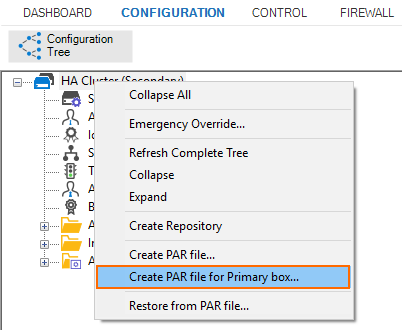
- Save the PAR file.
Step 2. Import the PAR File for Configuring the Primary Firewall
- Log into the primary firewall.
- Go to CONFIGURATION > Configuration Tree.
- Right-click HA-Cluster (Primary).
- In the list, click Restore from PAR file... .
- Click Activate.
- Go to CONTROL > Box.
- In the left menu, expand Network and click Activate new network configuration.
- Select Failsafe as the activation mode.
- In the left menu, expand Operating System to expand the menu.
- Click Reboot Box.
