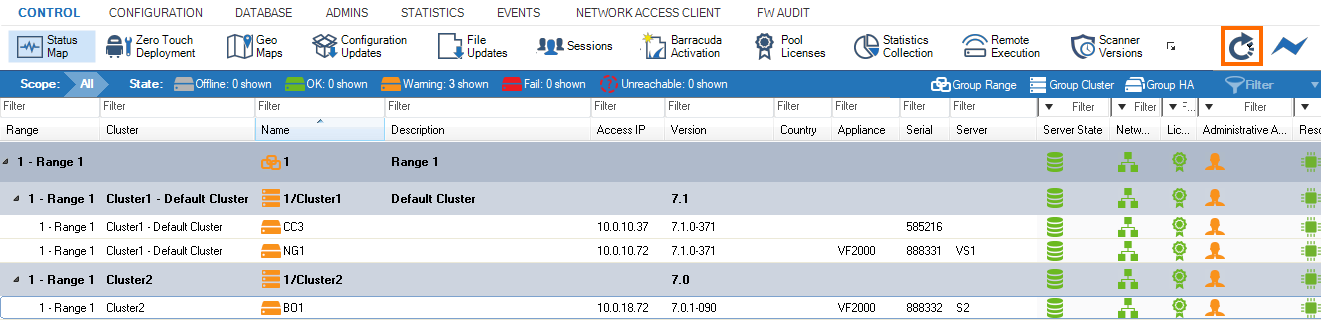Since Control Centers have the same foundation on box level as CloudGen Firewalls, Control Centers can display both unmanaged firewalls and the box level of Control Centers in the status map. If the name of the Control Center is arbitrarily chosen, it may appear at any position within the list. To determine the range and cluster the unmanaged firewall or box level of the Control Center is displayed in the following naming scheme: Name_Cluster-Name_Range-Number. Replace Name, Cluster-Name and Range-Number with the corresponding information of your setup.
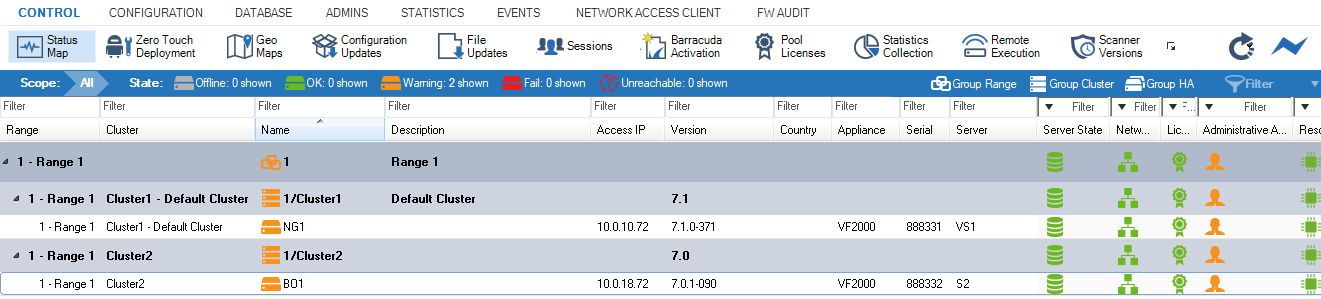
Step 1. Export the Box Certificate of the Control Center
- Log into the Control Center on box layer.
- Go to CONFIGURATION > Configuration Tree > Identity .
- In the Box Certificate section, click Ex/Import.
- Click Export Public to Clipboard.
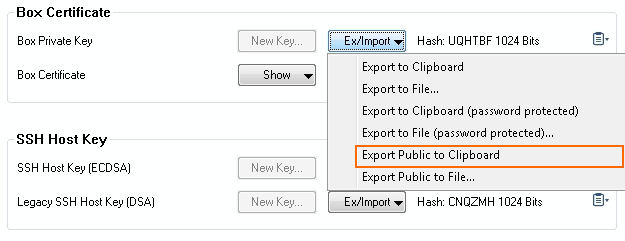
Step 2. Add the Control Center Box Layer to the List of Boxes to be Displayed in the Status Map of a Control Center
- Log into the Control Center.
- Go to CONFIGURATION > Configuration Tree > Multi-Range > Global Settings > CC Parameters .
- Click Lock.
- In the Status Map Setup section, click + to add an entry for your Control Center to the External Boxes list.
- Enter the name for your Control Center.
- Configure the values for your Control Center:
- Visible Name – Enter the visible name of the external unit in the form: Name_Cluster-Name_Range-Number, i.e. CC3_Cluster1_1.
- Disable – Select n.
- Description – Enter a description for your Control Center.
- IP Address – Enter the box level IP address of your Control Center, i.e., 10.0.10.37
- Box Public Key – Click Ex/Import and click Import from Clipboard.
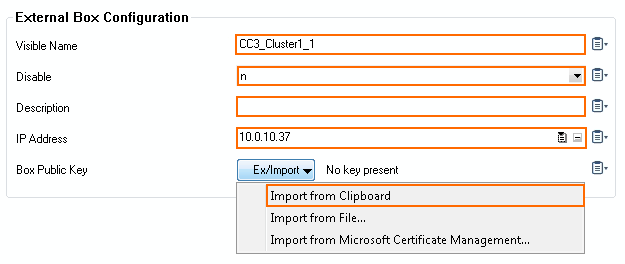
- Click OK.
- Click Send Changes and Activate.
Step 3. Verify that the Control Center is Now Displayed in the Status Map of the Control Center
- Go to CONTROL > Status Map.
- Click the Refresh icon to reload status map data.
Your Control Center is now visible in the Status Map.