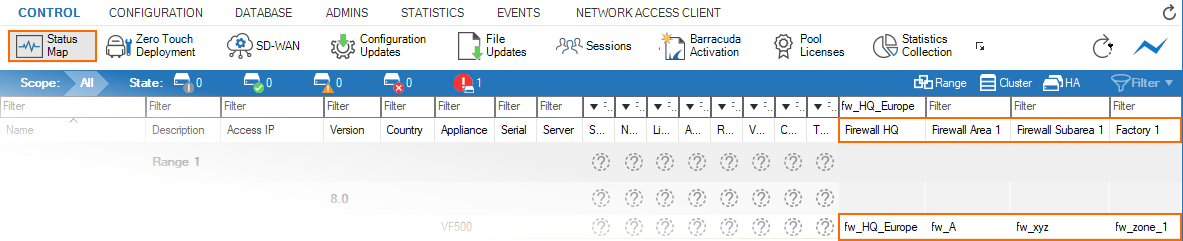To configure a CloudGen Firewall, you must give the appliance a name to make it identifiable. Administrators can thereby distinguish it from other computer devices in the network. However, if companies operate at different locations, a single edit field to identify a device is not sufficient.
As of firmware release 8.0.5 (with exception of firmware 8.2.0), the Control Center provides additional information fields you can configure to more clearly identify managed CloudGen Firewalls in multiple networks that relate to the structure of your organization. These freely customizable data fields, called custom box descriptors, can be configured exclusively in the Control Center and can also be written and read via REST.
For multiple Control Centers that are configured to operate in a parent-to-child relation, all configured box descriptor fields are propagated transparently from the parent to all child-related Control Centers.
Before You Begin
Important Considerations for Configuring Custom Box Descriptors
- Custom box descriptors are an advanced configuration option. In order to use them, you must switch to Advanced Configuration Mode at the bottom of the left menu in the display area of the respective configuration window.
- The configuration of a custom box descriptor provides maximum flexibility for defining a certain set of edit fields to cover an individual use case. Each member of a set contains two components:
- Label – The label is needed to classify the custom box descriptor. For example: if you require a custom box descriptor that refers to your headquarters, the name of the label would be HQ.
- Extended name.
- You can configure up to 15 custom box descriptor fields that can later receive any chosen value to extend the standard name of the firewall. These fields are an ordered set ranging from 1 to 15, where edit field 1 is treated with the highest priority and edit field 15 with the lowest, making the first data entry of the list always displayed on top. These edit fields can be found at your Control Center > CONFIGURATION > Configuration Tree > Multi Range > Global Settings > CC Parameters.
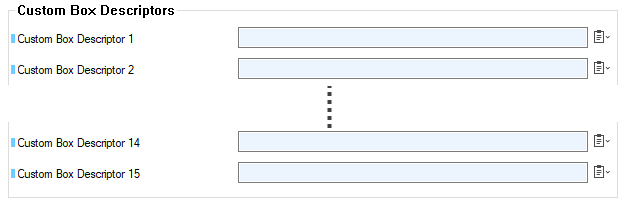
Each string you enter in one of these edit fields represents the label for a custom box descriptor field. Each string then maps to an analog position as a label in the configuration section for a custom box descriptor field in the Properties node of a managed firewall. If no label for any custom box descriptor is defined, the related user interface area will be empty, as shown by the dotted rectangle below:
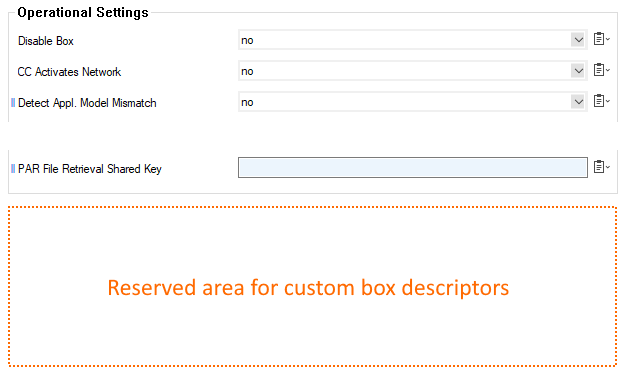
After a custom box descriptor is configured, it will show up for every managed firewall in the respective section of the Properties node.
- A custom box descriptor field must be configured in two steps, where each step must be executed in a dedicated section of the user interface of the Control Center's configuration tree.
The following example is not mandatory. It simply explains one kind of use case.In the first step, you must define the name of the user interface label for a certain descriptor field.
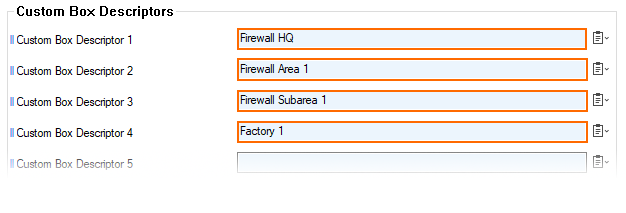
In the second step, the associated descriptor field appears in the configuration section of the Properties node of a managed firewall with the configured label.
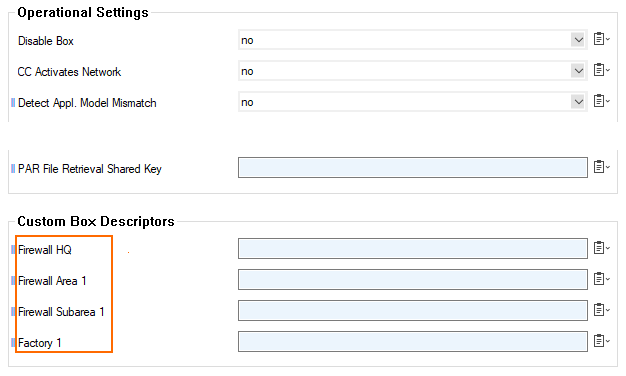
Custom box descriptor fields that have no label defined in CC Parameters > Custom Box Descriptors do not appear in the user interface section of the Properties node for configured descriptor fields. For example, if you delete the value
Firewall Subarea 1in the list of labels, the list of valid custom box descriptors will display the sequence:Firewall HQ - Firewall Area 1 - Factory 1.- After making changes to the list of CC Parameters > Custom Box Descriptors, you must re-open the Firewall Admin session. That is, you must close and re-open the Properties node to see the changes.
How to Configure Custom Box Descriptors
Enter all names for the labels of the required custom box descriptors.
- Log into the Control Center.
- Go to CONFIGURATION > Configuration Tree > Multi Range > Global Settings > CC Parameters > Operational Setup.
- Click Lock.
- Enter the required name(s) for the custom box descriptor label(s) into the relevant edit field(s).
- Click Send Changes / Activate.
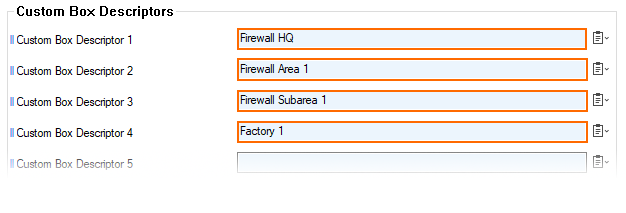
Assign the extending names to the different classes of your custom box descriptors:
- Go to CONFIGURATION > Configuration Tree > Multi Range > Global Settings > your Range > your Cluster > Boxes > your box > Properties > Operational.
- Click Lock.
- Assign the required name(s) to the categories of your custom box descriptor labels.
Click Send Changes / Activate.
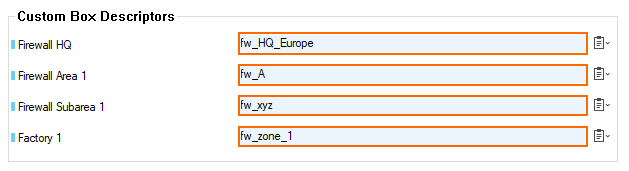
Filtering Function of Custom Box Descriptors
Custom box descriptors help you to gain a better overview of a large number of managed firewalls. For this reason, custom box descriptors also serve as a filter to let you display only a subset of managed firewalls.
A Custom Box Descriptor can be used as a filter:
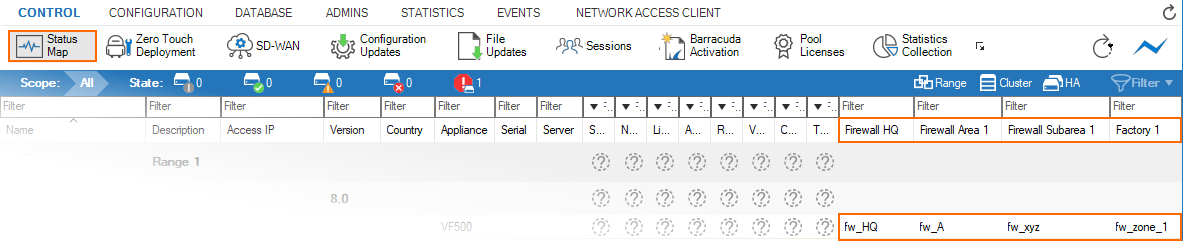
These filters can be used in the following view:
- CONTROL > Status Map
- CONTROL > Configuration Updates
- CONTROL > Firmware Updates
- CONTROL > Pool Licenses
- DATABASE > Box
- EVENTS
- CONFIGURATION > right worktable > Boxes
How to Filter for Specific Firewalls
The following instructions refer to the given values above. So let's assume you have already configured several firewalls for multiple regions/countries and want to display all firewalls for the region "Europe".
- Log into your Control Center.
- Go to CONTROL > Status Map.
- Locate the column with the name
Firewall HQ. - Click the cell with the name Filter above the name of the column
Firewall HQ. - Enter
fw_HQ_Europeinto the filter cell. - Now, only firewalls are displayed where the entry applies to the filter value.