In certain cases, you might need to increase IOPS (Input/output operations per second) limit of a disk of a CloudGen Firewall hosted in Microsoft Azure. To increase the IOPS limit, the disk type must be set to Premium SSD. Then, you can increase the disk size, which increases the IOPS limit.
Before You Begin
- To keep the public IP address of your firewall, make sure it is a static IP address.
- Turn off the virtual machine of your firewall.
Step 1. Change the Disk Type of the Virtual Machine from Standard HDD to Premium SSD
Step 1.1 Change the Size of the Virtual Machine to Meet the Requirements of a Premium SSD
- Log into the Microsoft Azure portal: https://portal.azure.com
- Search for the resource group containing your firewall.
- In the resource group, click on the virtual machine of the firewall.
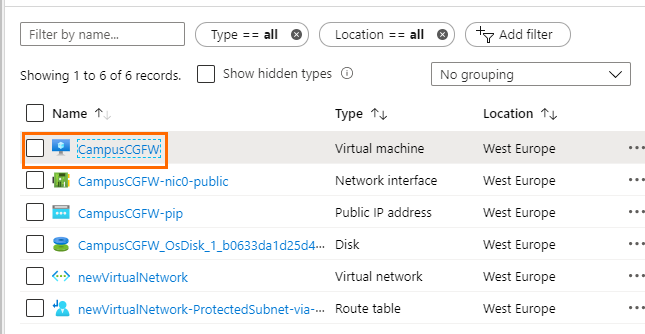
- In the left menu, click Size.
- Select a VM Size that supports premium disks but uses the same number of CPUs as before. For example, an F1 would become an F1s, and a D2_v2 would become DS2_v2. For more information on sizes compatible with Premium SSD, see https://docs.microsoft.com/en-us/azure/virtual-machines/windows/disks-types#premium-ssd.
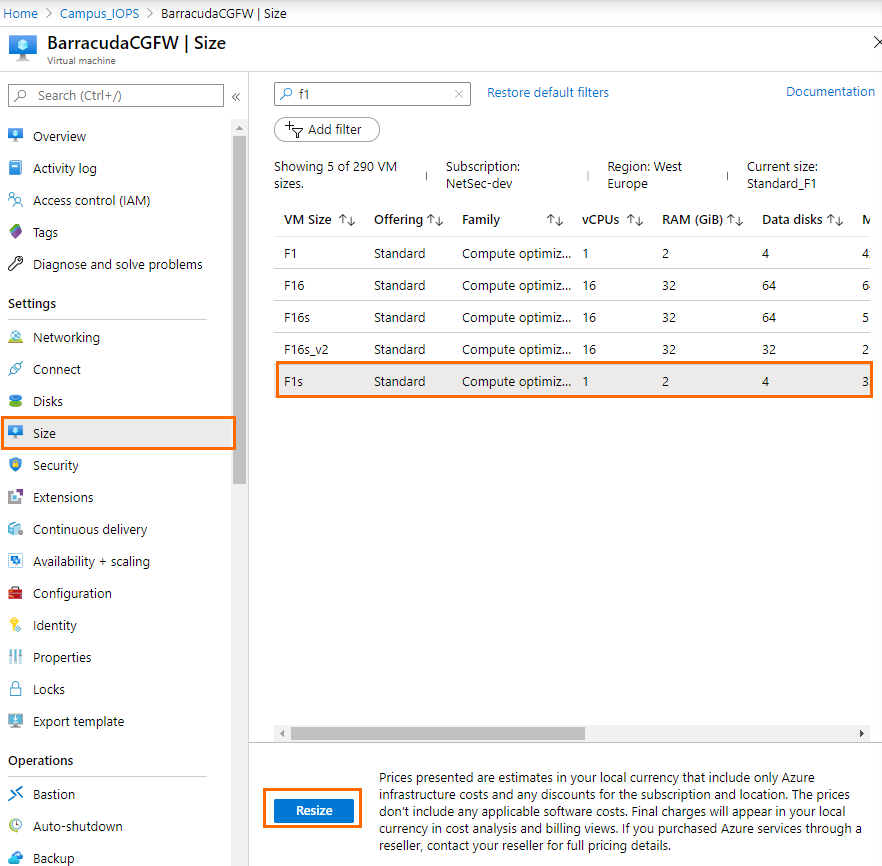
- Click Resize.
Step 1.2 Change the Disk Type of the Virtual Machine from Standard HDD to Premium SSD
- Log into the Microsoft Azure portal: https://portal.azure.com
- Search for the resource group containing your firewall.
- In the resource group, click on the virtual machine of the firewall.
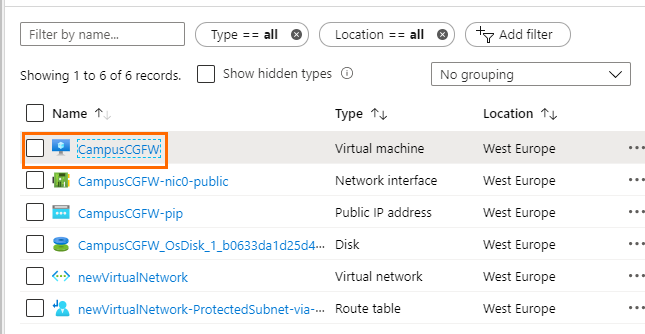
- In the left menu, click Disks.
- Click on the disk of the virtual machine of the firewall.
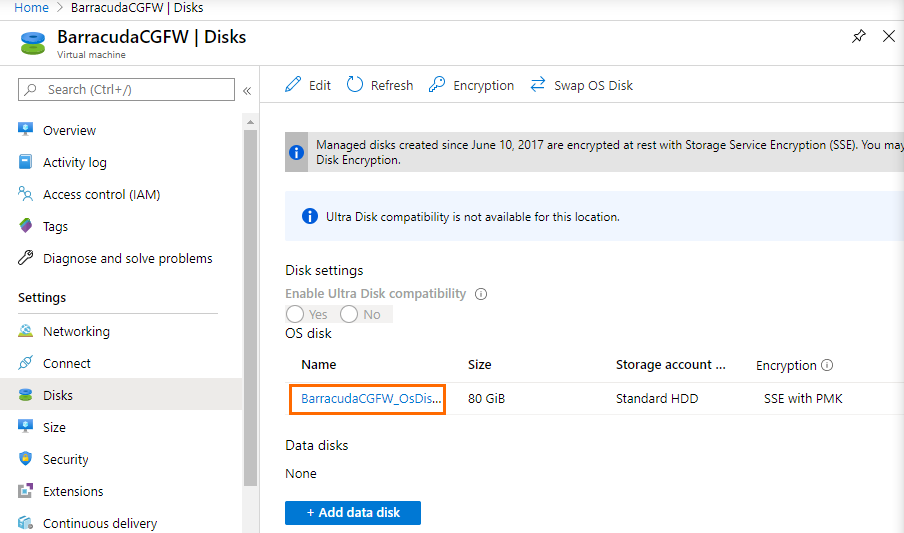
- In the left menu, click Configuration.
- Select Premium SSD from the Storage type drop-down menu.
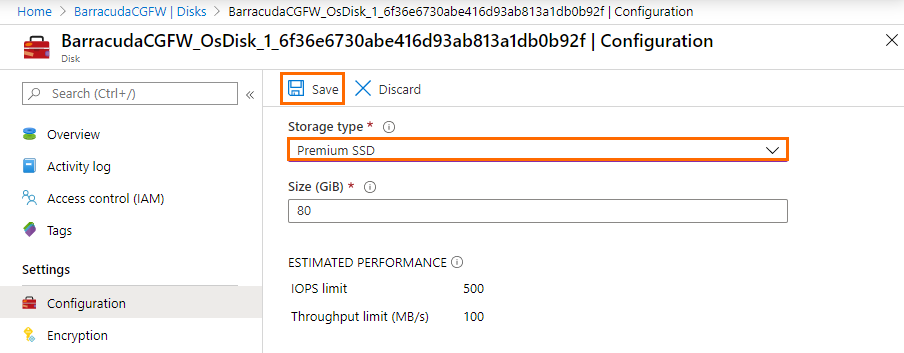
- Click Save.
- Repeat this step for all disks attached to your virtual machine.
Step 2. Increase the Virtual Machine Disk Size
Increasing the virtual machine disk size leads to increased IOPS limits.
- Log into the Microsoft Azure portal: https://portal.azure.com
- Search for the resource group containing your firewall.
- In the resource group, click on the virtual machine of the firewall.
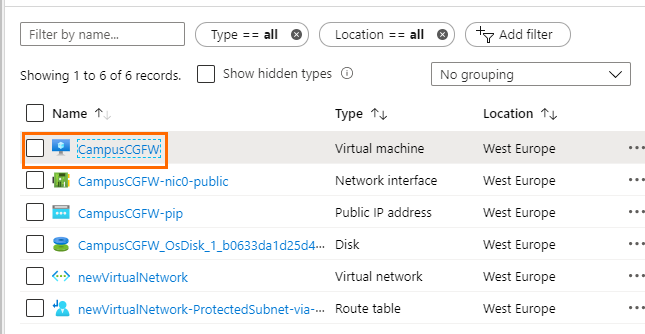
- In the left menu, click Disks.
Click on the disk of the virtual machine of the firewall.
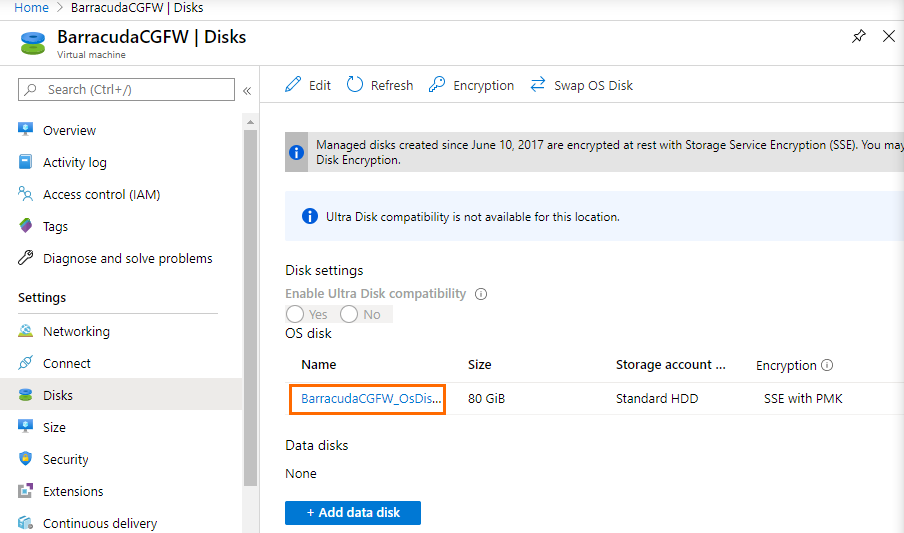
- In the left menu, click Configuration.
Enter a new disk size, in gigabytes, next to Size (GiB). Below, you can see the estimated performance. Select a new disk size to meet your requirements based on the estimated performance. It is recommended that all data disks have the same disk size.
IOPS Before Resizing IOPS After Resizing 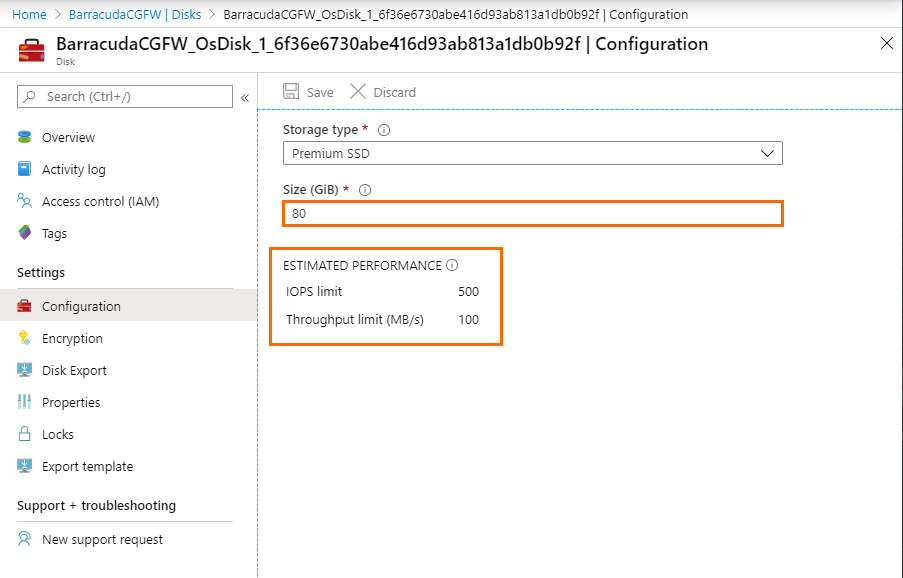
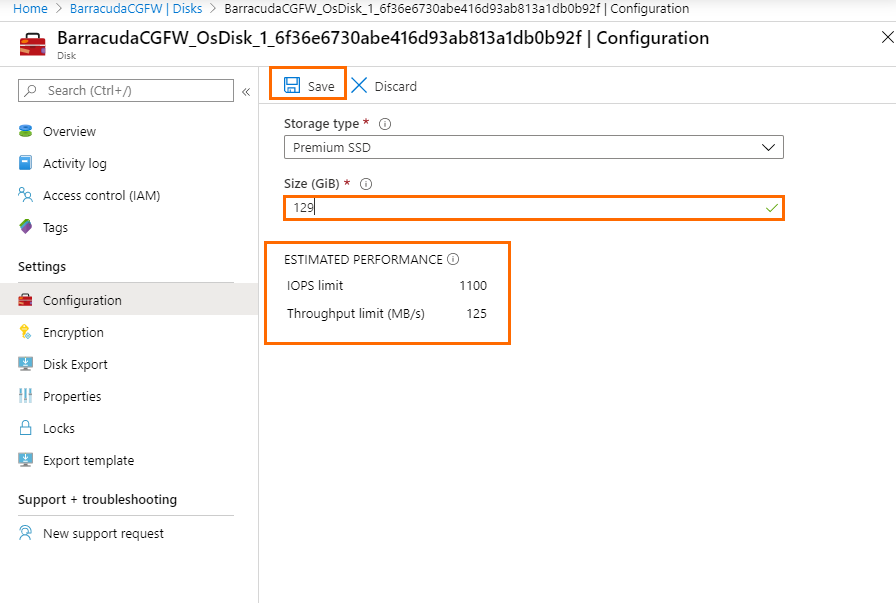
Click Save.
- If there are more than one data disks attached, repeat this step with the other data disks.
