This article refers to the following Barracuda Networks devices:
- Barracuda Firewall
- Barracuda Firewall Insights Integration
- Barracuda Link Balancer
- Barracuda Load Balancer ADC
- Barracuda Message Archiver
- Barracuda Email Security Gateway
- Barracuda Web Application Firewall
- Barracuda Web Security Gateway
Additional Resources:
When Barracuda Networks Technical Support needs to troubleshoot and diagnose a potential issue with a Barracuda Networks appliance, the technician uses a support tunnel to remotely connect to that appliance. Go to the ADVANCED > Troubleshooting page in the web interface, and click the Establish Connection to Barracuda Networks Support Center button to create a secure troubleshooting connection from your appliance to the Barracuda Networks Technical Support servers. You should see a screen update similar to Figure 1 below. Note: The support tunnel will remain open even after you close the Troubleshooting window.
Barracuda Networks appliances connect to the Barracuda Networks Support Server located at this address:
- term.cuda-support.com:22, 443, 8788 – support tunnel
When opening the support tunnel, the Barracuda Networks appliance attempts to connect directly to the Barracuda Networks Support Server term.cuda-support.com on port 22, 443, or 8788.
Open your network to allow the Barracuda Networks appliance outbound access to ALL on port 22, 443, or 8788. Note that the Barracuda Email Security Gateway sends outbound on these ports and INBOUND traffic is assigned a port by your network's gateway, so outbound traffic on port 443 may come back in on port 23456.
Figure 1. Secure Troubleshooting Connection
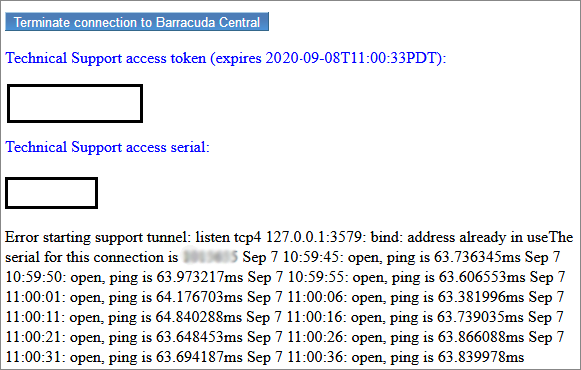
Test Your Network
To test the connection to the support tunnel, complete the following steps:
- Go to the ADVANCED > Troubleshooting page and scroll to the Network Connectivity Tests section. In the Telnet Device field, enter:
term.cuda-support.com 22, 443, 8788 - Click Begin Telnet. You should connect if the port is open.
If you cannot connect to the support tunnel, there is a block on your network that must be resolved.
For additional troubleshooting options, click Help on the ADVANCED > Troubleshooting page in the web interface.
